Residential Proxies
Allowlisted 200M+ IPs from real ISP. Managed/obtained proxies via dashboard.

Proxies Services
Residential Proxies
Allowlisted 200M+ IPs from real ISP. Managed/obtained proxies via dashboard.
Residential (Socks5) Proxies
Over 200 million real IPs in 190+ locations,
Unlimited Residential Proxies
Unlimited use of IP and Traffic, AI Intelligent Rotating Residential Proxies
Static Residential proxies
Long-lasting dedicated proxy, non-rotating residential proxy
Dedicated Datacenter Proxies
Use stable, fast, and furious 700K+ datacenter IPs worldwide.
Mobile Proxies
Dive into a 10M+ ethically-sourced mobile lP pool with 160+ locations and 700+ ASNs.
Scrapers
Collection of public structured data from all websites
Proxies
Residential Proxies
Allowlisted 200M+ IPs from real ISP. Managed/obtained proxies via dashboard.
Starts from
$0.6/ GB
Residential (Socks5) Proxies
Over 200 million real IPs in 190+ locations,
Starts from
$0.045/ IP
Unlimited Residential Proxies
Unlimited use of IP and Traffic, AI Intelligent Rotating Residential Proxies
Starts from
$1816/ MONTH
Rotating ISP Proxies
ABCProxy's Rotating ISP Proxies guarantee long session time.
Starts from
$0.4/ GB
Static Residential proxies
Long-lasting dedicated proxy, non-rotating residential proxy
Starts from
$4.5/MONTH
Dedicated Datacenter Proxies
Use stable, fast, and furious 700K+ datacenter IPs worldwide.
Starts from
$4.5/MONTH
Mobile Proxies
Allowlisted 200M+ IPs from real ISP. Managed/obtained proxies via dashboard.
Starts from
$1.2/ GB
Scrapers
Web Unblocker
Simulate real user behavior to over-come anti-bot detection
Starts from
$1.2/GB
Serp API
Get real-time search engine data With SERP API
Starts from
$0.3/1K results
Video Downloader
Fully automated download of video and audio data.
Starts from
$0.07/GB
Scraping Browser
Scale scraping browsers with built-inunblocking and hosting
Starts from
$2.5/GB
Documentation
All features, parameters, and integration details, backed by code samples in every coding language.
TOOLS
Resources
Addons
ABCProxy Extension for Chrome
Free Chrome proxy manager extension that works with any proxy provider.
ABCProxy Extension for Firefox
Free Firefox proxy manager extension that works with any proxy provider.
Proxy Manager
Manage all proxies using APM interface
Proxy Checker
Free online proxy checker analyzing health, type, and country.
Proxies
AI Developmen
Acquire large-scale multimodal web data for machine learning
Sales & E-commerce
Collect pricing data on every product acrossthe web to get and maintain a competitive advantage
Threat Intelligence
Get real-time data and access multiple geo-locations around the world.
Copyright Infringement Monitoring
Find and gather all the evidence to stop copyright infringements.
Social Media for Marketing
Dominate your industry space on social media with smarter campaigns, anticipate the next big trends
Travel Fare Aggregation
Get real-time data and access multiple geo-locations around the world.
By Use Case
English
繁體中文
Русский
Indonesia
Português
Español
بالعربية
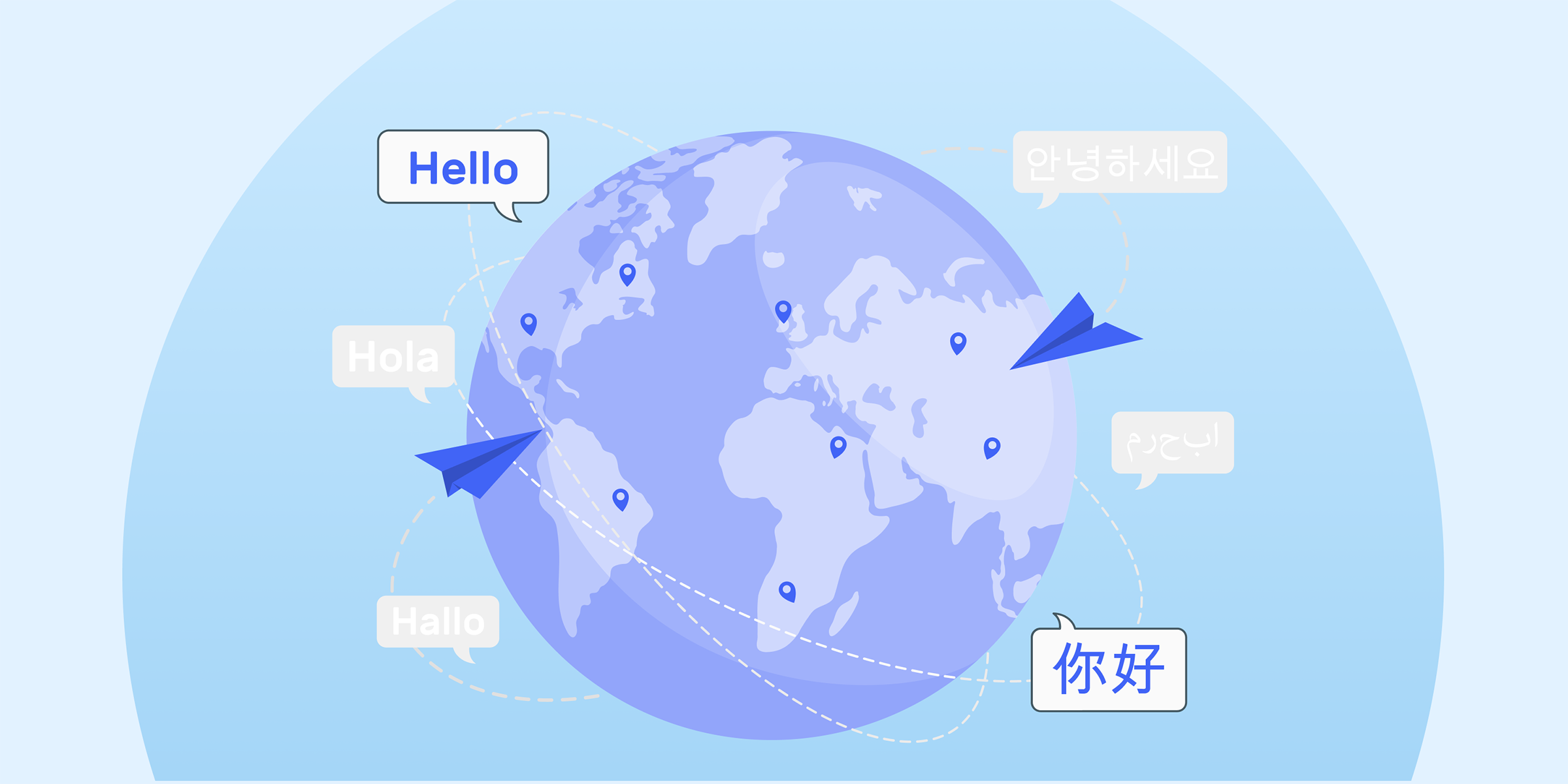
Configuring a new proxy in the FoxyProxy browser extension can be a useful tool for enhancing your online privacy and security. This browser extension allows you to easily switch between different proxy servers, providing you with a more secure and anonymous browsing experience. In this blog post, we will guide you through the process of setting up a new proxy in the FoxyProxy browser extension.
Before we dive into configuring a new proxy in FoxyProxy, let's first understand what this browser extension is all about. FoxyProxy is a popular extension that allows users to easily manage and switch between multiple proxy servers. It is compatible with various web browsers, including Chrome and Firefox, and provides users with the flexibility to customize their proxy settings according to their needs.
The first step in configuring a new proxy in FoxyProxy is to download and install the extension. You can find FoxyProxy on the Chrome Web Store or the Firefox Add-ons website. Simply search for "FoxyProxy" in the extension store, click on the "Add to Chrome" or "Add to Firefox" button, and follow the on-screen instructions to install the extension.
Once you have installed the FoxyProxy extension, you can start adding a new proxy server to your configuration. Follow these steps to add a new proxy:
1. Click on the FoxyProxy icon in your browser's toolbar.
2. Select the "Options" or "Manage Proxies" option from the dropdown menu.
3. Click on the "Add New Proxy" button.
4. Enter the details of the proxy server you want to add, including the proxy type, proxy IP address, port number, username, and password (if required).
5. Click "Save" to add the new proxy server to your configuration.
After adding a new proxy server, you need to configure the proxy settings in FoxyProxy. Follow these steps to configure your proxy settings:
1. Click on the FoxyProxy icon in your browser's toolbar.
2. Select the proxy server you want to use from the dropdown menu.
3. Choose whether you want to use the proxy server for all URLs or only for specific URLs.
4. Customize other settings, such as bypass rules, latency testing, and proxy mode, according to your preferences.
5. Click "Save" to apply the changes to your proxy settings.
Once you have configured your new proxy settings in FoxyProxy, it's important to test your configuration to ensure that the proxy server is working correctly. You can test your proxy configuration by visiting a website that detects your IP address, such as WhatIsMyIP.com, and verifying that the IP address displayed matches the proxy server you configured.
Configuring a new proxy in the FoxyProxy browser extension is a straightforward process that can help enhance your online privacy and security. By following the steps outlined in this blog post, you can easily set up and manage multiple proxy servers to suit your browsing needs. Whether you want to access geo-restricted content or protect your personal information while browsing the web, FoxyProxy provides you with the tools to do so seamlessly.
Featured Posts
Popular Products
Residential Proxies
Allowlisted 200M+ IPs from real ISP. Managed/obtained proxies via dashboard.
Residential (Socks5) Proxies
Over 200 million real IPs in 190+ locations,
Unlimited Residential Proxies
Use stable, fast, and furious 700K+ datacenter IPs worldwide.
Rotating ISP Proxies
ABCProxy's Rotating ISP Proxies guarantee long session time.
Residential (Socks5) Proxies
Long-lasting dedicated proxy, non-rotating residential proxy
Dedicated Datacenter Proxies
Use stable, fast, and furious 700K+ datacenter IPs worldwide.
Web Unblocker
View content as a real user with the help of ABC proxy's dynamic fingerprinting technology.
Related articles
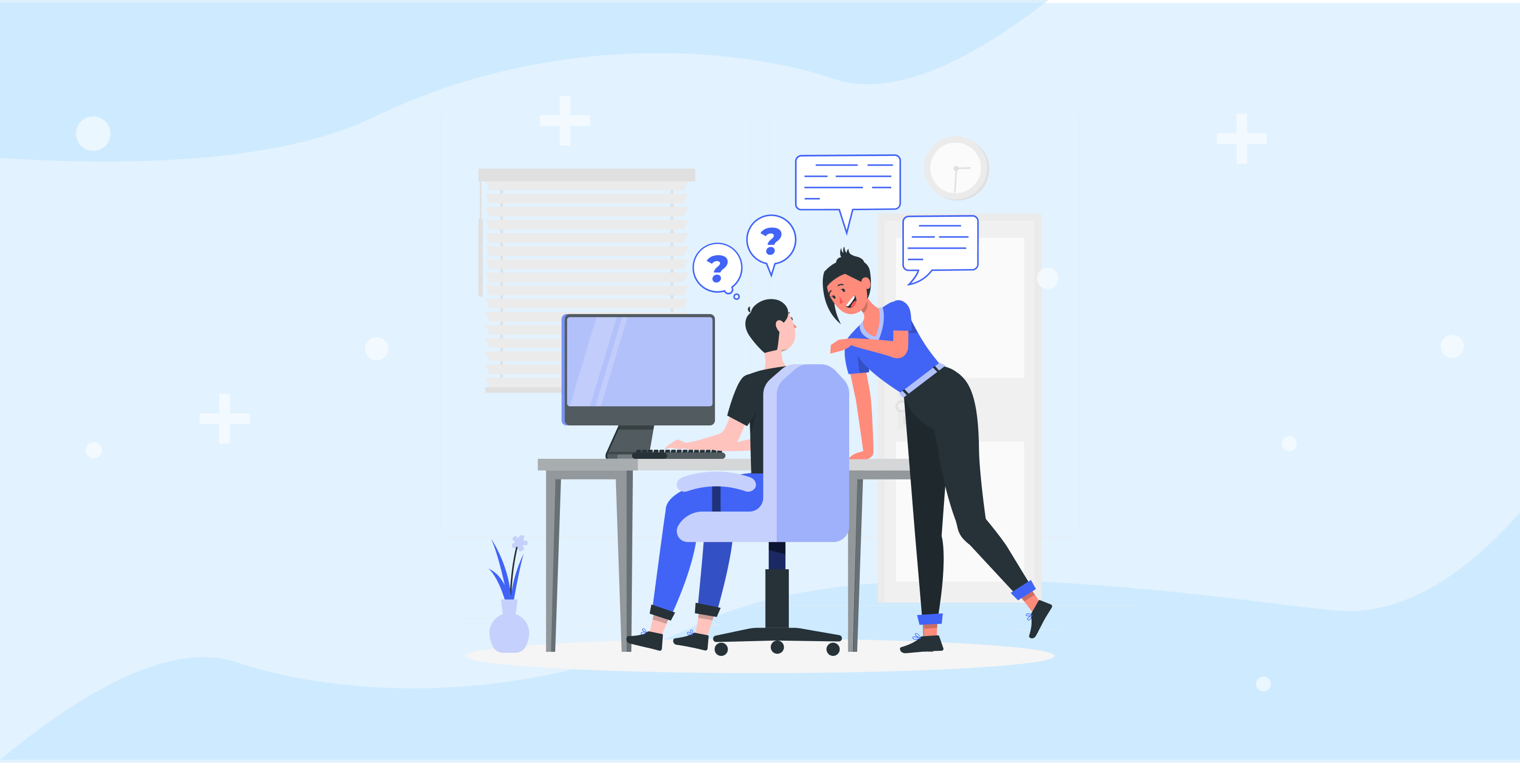
Unleash Web Access Potential: ABCproxy’s Proxy Extension Boosts Browsing Flexibility
Maximize browsing flexibility with ABCproxy’s proxy extension for seamless, secure web access. Enhance your online experience and stay protected with our reliable proxy solution. Unleash the full potential of the internet while ensuring your privacy and security.