住宅代理
來自真實 ISP 的白名單 200M+ IP。 透過儀表板管理/取得代理程式。

代理服務
抓取工具
從所有網站收集公開結構化數據
代理
住宅代理
來自真實 ISP 的白名單 200M+ IP。 透過儀表板管理/取得代理程式。
開始於
$0.6/ GB
Socks5代理
190多個地點超過2億個真實IP,
開始於
$0.03/ IP
無限住宅代理
IP與流量無限使用,AI智能輪換住宅代理
開始於
$1816/ MONTH
輪換 ISP 代理
ABCProxy 的輪替 ISP 代理程式可保證較長的會話時間。
開始於
$0.4/ GB
靜態住宅代理
持久專用代理、非輪換住宅代理
開始於
$4.5/MONTH
數據中心代理
使用全球穩定、快速、強勁的 700K+ 資料中心 LP。
開始於
$4.5/MONTH
移動代理
來自真實 ISP 的白名單 200M+ IP。 透過儀表板管理/取得代理程式。
開始於
$1.2/ GB
English
繁體中文
Русский
Indonesia
Português
Español
بالعربية

如何在iPhone上设置代理以增强在线安全
在当今的数字时代,确保在线安全比以往任何时候都更加重要。在iPhone上浏览互联网时增强隐私和安全的一种有效方式是设置代理服务器。通过使用代理服务器,您的互联网连接会经过中间服务器路由,使您可以保护您的身份并加密您的数据。在本博客文章中,我们将指导您如何在iPhone上设置代理以增强您的在线安全性。
步骤1:选择代理提供商
在iPhone上设置代理之前,您需要找到一个可靠的代理提供商。有许多免费和付费的选项可供选择。建议选择付费代理服务,因为它们通常提供更高的可靠性和安全性。寻找一个与iOS设备兼容并提供详细配置说明供iPhone使用的提供商。
步骤2:获取代理服务器详细信息
一旦选择了代理提供商,您需要获取设置iPhone代理所需的详细信息。通常,这些详细信息包括代理服务器地址、端口号、认证凭据(如果需要)以及代理类型(如HTTP或SOCKS)。
步骤3:在iPhone上配置代理设置
要在iPhone上设置代理,请按照以下步骤操作:
1. 打开iPhone上的设置应用程序,然后点击Wi-Fi选项。
2. 找到并点击当前连接的Wi-Fi网络。
3. 滚动到“HTTP代理”或“手动”选项(取决于您的iOS版本)。
4. 点击“手动”选项,然后输入代理提供商提供的代理服务器地址和端口号。
5. 如果需要验证,请启用“身份验证”切换并输入您的代理凭据。
6. 点击“保存”或“完成”按钮应用代理设置。
步骤4:测试代理连接
配置代理设置后,有必要测试连接以确保其正常运行。在iPhone上打开一个网络浏览器并访问一个网站以验证您是否通过代理服务器浏览。如果网站正常加载,表示代理连接正常工作。
步骤5:其他代理配置选项
根据您的代理提供商,您可能有其他配置选项可进一步增强您的在线安全性。一些提供商提供功能,如广告拦截、恶意软件保护和数据压缩。这些选项可以帮助优化您的浏览体验,并保护您的iPhone免受潜在威胁。
总而言之,在iPhone上设置代理是增强在线安全性和保护隐私的有效方式。通过将您的互联网连接经过代理服务器路由,您可以加密您的数据并保护您的身份免受潜在窥探。遵循本博客文章中概述的步骤,您将能够在iPhone上设置代理并享受更安全的浏览体验。
相關文章
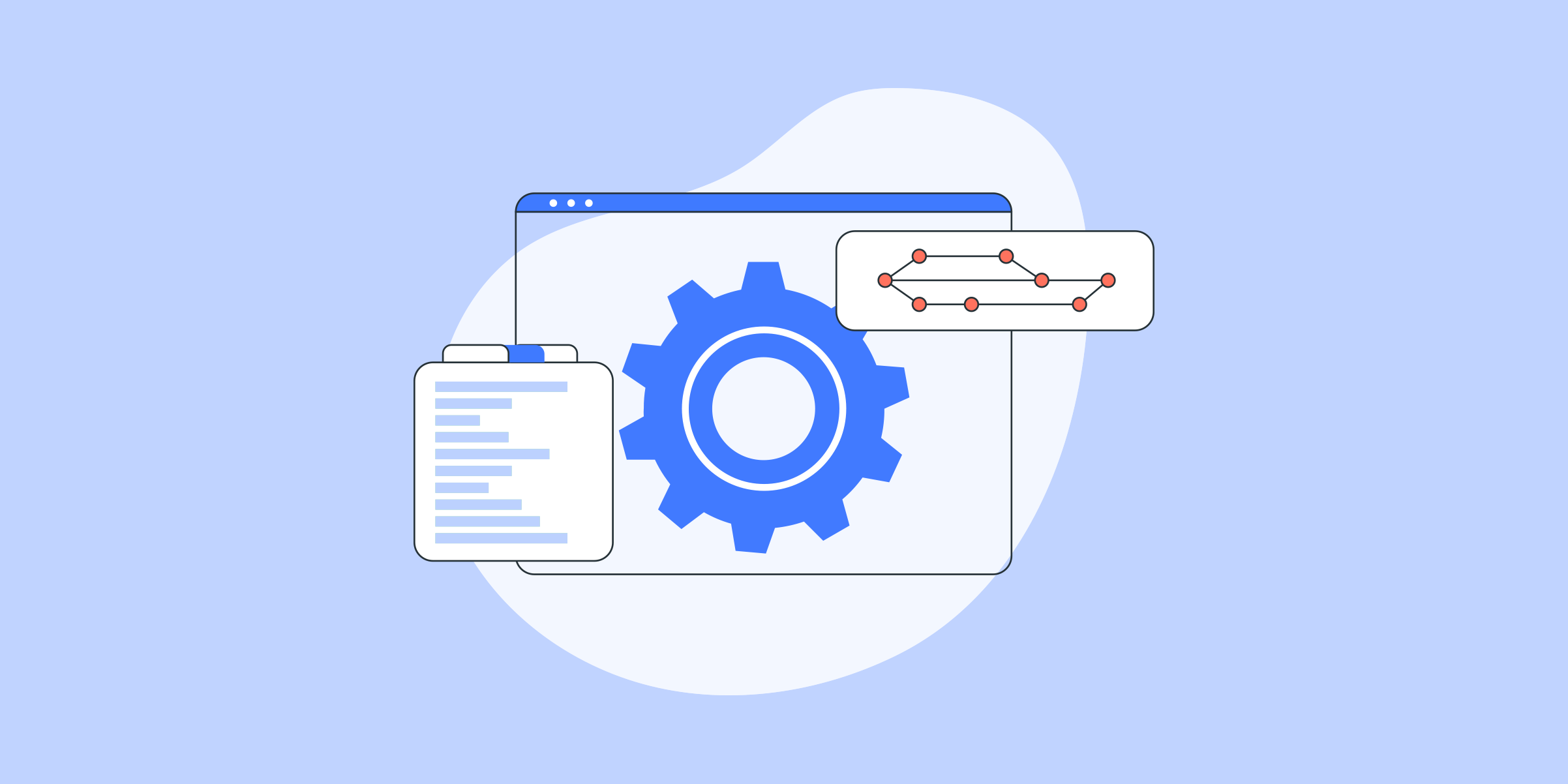
Proxy de endereço no Japão: Benefícios e como obter um
在本文中,我们将探讨使用日本代理地址的可能性。代理地址是一项服务,允许用户隐藏其真实IP地址,并使用代理服务器提供的IP地址。特别是对于日本,日本代理地址可用于多种目的,如访问地理位置受限制的内容或在互联网上浏览时提供更好的安全性和隐私性。通过使用日本代理地址,用户可以绕过某些网站或服务施加的限制,这些网站或服务仅向具有日本IP地址的用户提供。这意味着可以访问流媒体服务,如动漫和音乐平台,这些服务仅对日本用户开放。此外,日本代理地址对于希望访问在其他国家不可用的日本网站和内容的人也可能有帮助。除了访问地理位置受限制的内容外

如何在iPhone上设置代理:逐步指南
如果您希望在iPhone上浏览时增强隐私和安全性,设置代理可能是一个有用的解决方案。通过配置代理服务器,您可以将您的互联网流量重定向到不同的IP地址,有效隐藏您的原始位置并提供一层匿名。在本博客文章中,我们将指导您如何在iPhone上设置代理的步骤,让您享受更安全和私密的在线体验。无论您关心在线跟踪、访问受地区限制的内容,还是只是想保护您的个人信息,设置iPhone上的代理都可以成为一个有价值的工具。因此,让我们深入了解如何在iPhone上配置代理吧!