Residential Proxies
Allowlisted 200M+ IPs from real ISP. Managed/obtained proxies via dashboard.

Proxies Services
Residential Proxies
Allowlisted 200M+ IPs from real ISP. Managed/obtained proxies via dashboard.
Residential (Socks5) Proxies
Over 200 million real IPs in 190+ locations,
Unlimited Residential Proxies
Unlimited use of IP and Traffic, AI Intelligent Rotating Residential Proxies
Static Residential proxies
Long-lasting dedicated proxy, non-rotating residential proxy
Dedicated Datacenter Proxies
Use stable, fast, and furious 700K+ datacenter IPs worldwide.
Mobile Proxies
Dive into a 10M+ ethically-sourced mobile lP pool with 160+ locations and 700+ ASNs.
Scrapers
Collection of public structured data from all websites
Proxies
Residential Proxies
Allowlisted 200M+ IPs from real ISP. Managed/obtained proxies via dashboard.
Starts from
$0.6/ GB
Residential (Socks5) Proxies
Over 200 million real IPs in 190+ locations,
Starts from
$0.03/ IP
Unlimited Residential Proxies
Unlimited use of IP and Traffic, AI Intelligent Rotating Residential Proxies
Starts from
$1816/ MONTH
Rotating ISP Proxies
ABCProxy's Rotating ISP Proxies guarantee long session time.
Starts from
$0.4/ GB
Static Residential proxies
Long-lasting dedicated proxy, non-rotating residential proxy
Starts from
$4.5/MONTH
Dedicated Datacenter Proxies
Use stable, fast, and furious 700K+ datacenter IPs worldwide.
Starts from
$4.5/MONTH
Mobile Proxies
Allowlisted 200M+ IPs from real ISP. Managed/obtained proxies via dashboard.
Starts from
$1.2/ GB
Scrapers
Web Unblocker
Simulate real user behavior to over-come anti-bot detection
Starts from
$1.2/GB
Serp API
Get real-time search engine data With SERP API
Starts from
$0.3/1K results
Scraping Browser
Scale scraping browsers with built-inunblocking and hosting
Starts from
$2.5/GB
Documentation
All features, parameters, and integration details, backed by code samples in every coding language.
TOOLS
Resources
Addons
ABCProxy Extension for Chrome
Free Chrome proxy manager extension that works with any proxy provider.
ABCProxy Extension for Firefox
Free Firefox proxy manager extension that works with any proxy provider.
Proxy Manager
Manage all proxies using APM interface
Proxy Checker
Free online proxy checker analyzing health, type, and country.
Proxies
AI Developmen
Acquire large-scale multimodal web data for machine learning
Sales & E-commerce
Collect pricing data on every product acrossthe web to get and maintain a competitive advantage
Threat Intelligence
Get real-time data and access multiple geo-locations around the world.
Copyright Infringement Monitoring
Find and gather all the evidence to stop copyright infringements.
Social Media for Marketing
Dominate your industry space on social media with smarter campaigns, anticipate the next big trends
Travel Fare Aggregation
Get real-time data and access multiple geo-locations around the world.
By Use Case
English
繁體中文
Русский
Indonesia
Português
Español
بالعربية
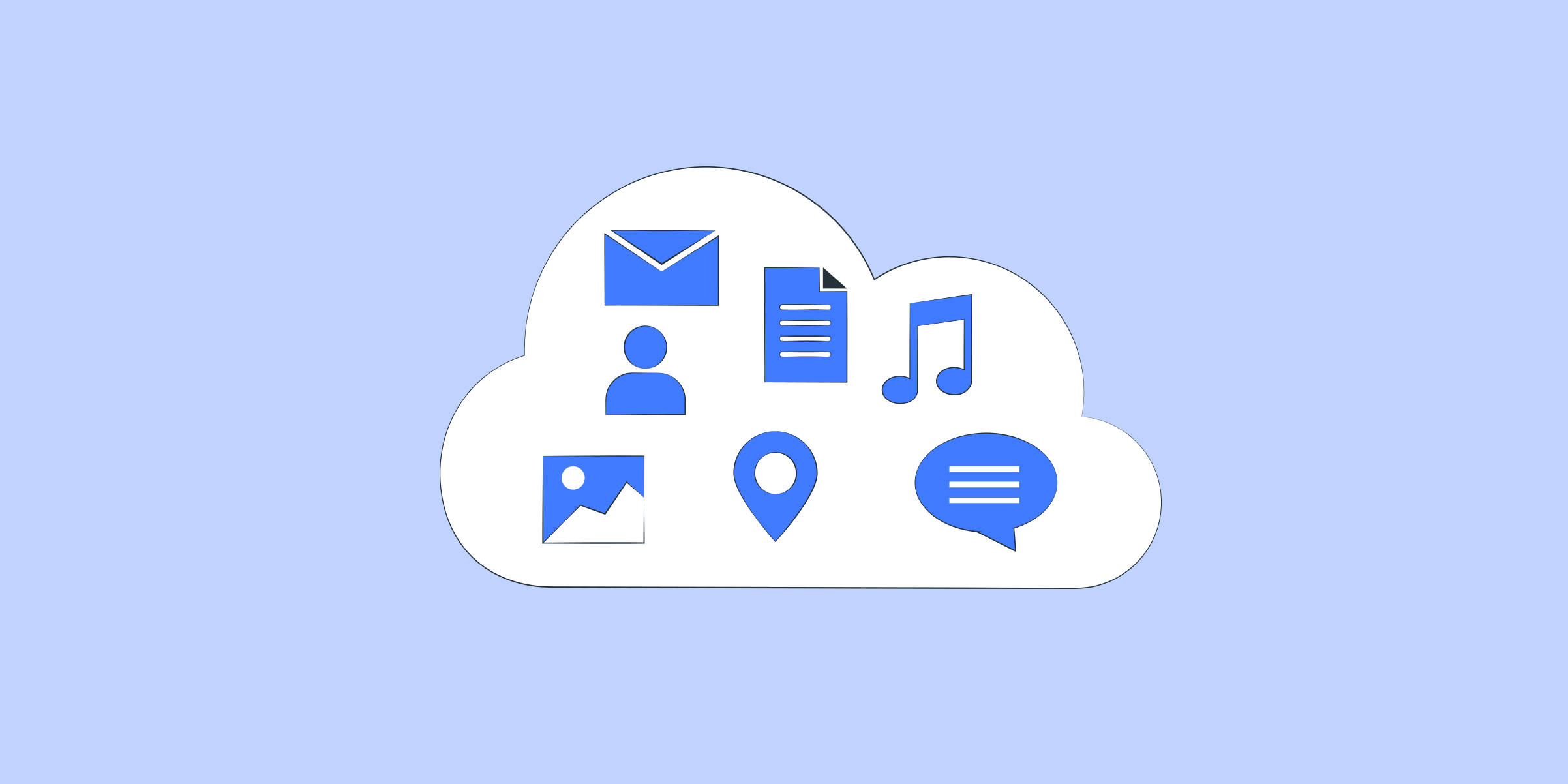
How to set up a proxy in Windows: A step-by-step guide
Introduction:
Proxy servers play a crucial role in maintaining your privacy and security online. Whether you want to access geo-restricted content, protect your personal information from prying eyes, or increase your browsing speed, setting up a proxy in Windows is a simple yet effective solution. In this blog post, we provide a comprehensive step-by-step guide to setting up a proxy in Windows, so you can enjoy a seamless and secure online experience.
1. Understanding proxy servers:
Before diving into the setup process, it's important to understand what a proxy server is and how it works. A proxy server acts as an intermediary between your device and the Internet. It receives requests from your device and forwards them to the Internet, effectively masking your IP address and encrypting your data. By using a proxy, you can bypass geographical restrictions, increase your privacy, and improve your browsing speed.
2. Types of proxies:
There are different types of proxies available and choosing the right one depends on your specific needs. The two most common types are
- HTTP proxies: These proxies are primarily used for web browsing and can handle HTTP and HTTPS requests.
- SOCKS proxies: These proxies are more versatile and can handle different types of traffic, making them suitable for a wide range of applications.
3. Set up a proxy in Windows:
Now that you have a basic understanding, let's take a step-by-step look at how to set up a proxy in Windows.
Step 1: Open the Settings menu by clicking the Start button and selecting Settings.
Step 2: In the Settings menu, click on 'Network and Internet'.
Step 3: Select 'Proxy' from the left sidebar.
Step 4: Under the Manual Proxy Setup section, toggle the switch to enable the "Use a proxy server" option.
Step 5: Enter the IP address and port number provided by your proxy service provider. If authentication is required, click 'Advanced' and enter the required credentials.
Step 6: Click 'Save' to apply the changes.
4. Verify the proxy settings:
After setting up the proxy, it is important to verify that it is working correctly.
Step 1: Open your web browser and visit a website that displays your IP address, for example "https://www.whatismyip.com/" or "https://www.iplocation.net/".
Step 2: Compare the IP address displayed with your actual IP address without the proxy. If they are different, your proxy is working correctly.
5. Advantages of using a proxy in Windows:
Setting up a proxy in Windows offers several benefits to users, including
- Protect your privacy: Proxies add an extra layer of security by encrypting your data and masking your IP address.
- Access to geo-restricted content: By using a proxy server in a specific location, you can bypass geographic restrictions and access content that is otherwise unavailable in your region.
- Improved speed: Caching and compression techniques used by proxies can improve your browsing speed, reducing the time it takes for web pages to load.
Conclusion:
Setting up a proxy in Windows is an excellent way to protect your online privacy, access restricted content, and improve your browsing experience. By following the simple steps outlined in this guide, you can easily configure a proxy server and enjoy a safe and seamless online experience. Remember to choose a reliable proxy service provider and always check your proxy settings to make sure they are working correctly.
Featured Posts
Popular Products
Residential Proxies
Allowlisted 200M+ IPs from real ISP. Managed/obtained proxies via dashboard.
Residential (Socks5) Proxies
Over 200 million real IPs in 190+ locations,
Unlimited Residential Proxies
Use stable, fast, and furious 700K+ datacenter IPs worldwide.
Rotating ISP Proxies
ABCProxy's Rotating ISP Proxies guarantee long session time.
Residential (Socks5) Proxies
Long-lasting dedicated proxy, non-rotating residential proxy
Dedicated Datacenter Proxies
Use stable, fast, and furious 700K+ datacenter IPs worldwide.
Web Unblocker
View content as a real user with the help of ABC proxy's dynamic fingerprinting technology.
Related articles
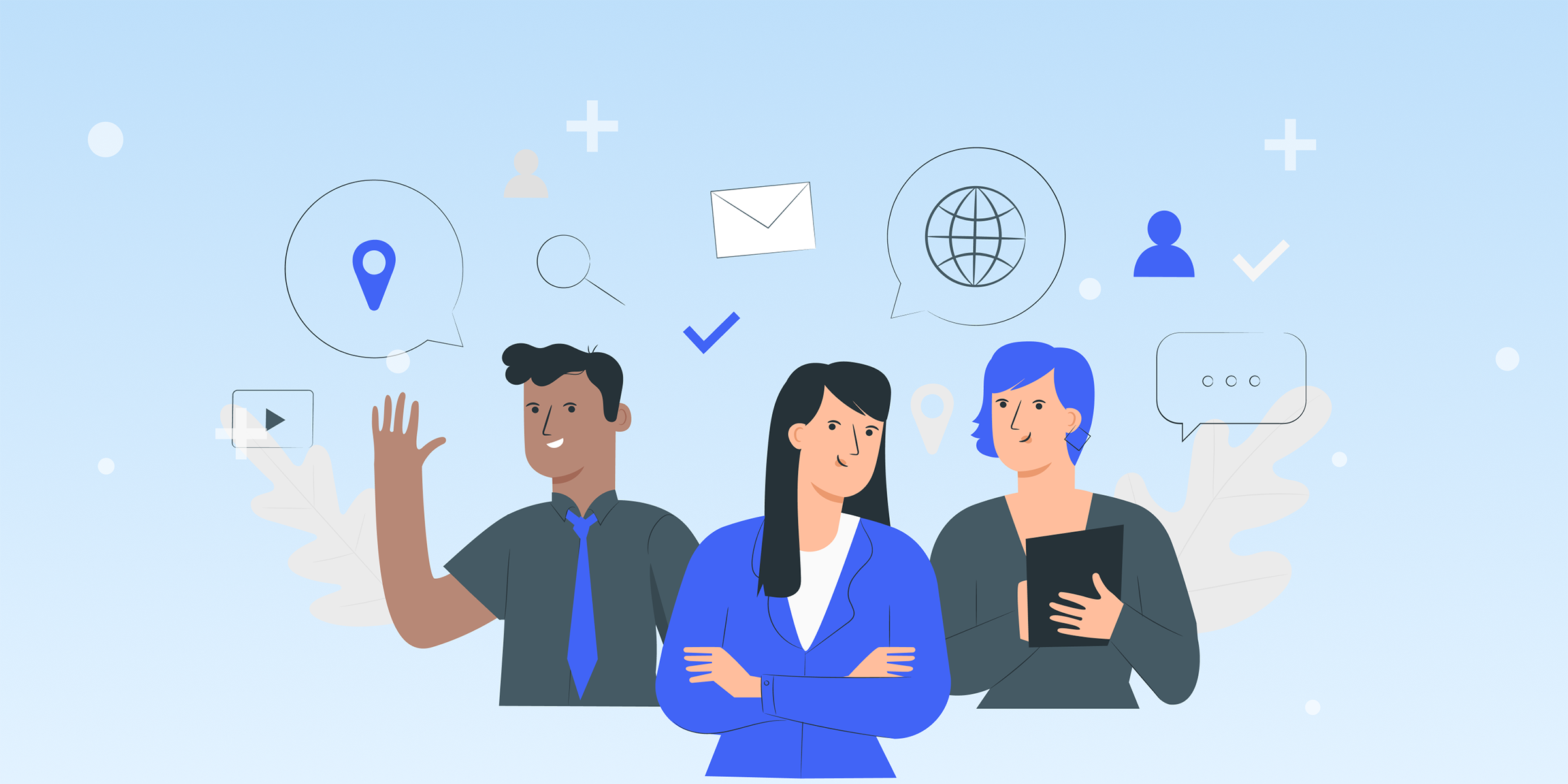
Unveiling the Power of Shopee Proxies: A Comprehensive Guide
Curious about what a Shopee proxy is? Find out how this tool can help you shop smarter and access exclusive deals on the popular e-commerce platform.