Residential Proxies
Allowlisted 200M+ IPs from real ISP. Managed/obtained proxies via dashboard.

Proxies Services
Residential Proxies
Allowlisted 200M+ IPs from real ISP. Managed/obtained proxies via dashboard.
Residential (Socks5) Proxies
Over 200 million real IPs in 190+ locations,
Unlimited Residential Proxies
Unlimited use of IP and Traffic, AI Intelligent Rotating Residential Proxies
Static Residential proxies
Long-lasting dedicated proxy, non-rotating residential proxy
Dedicated Datacenter Proxies
Use stable, fast, and furious 700K+ datacenter IPs worldwide.
Mobile Proxies
Dive into a 10M+ ethically-sourced mobile lP pool with 160+ locations and 700+ ASNs.
Scrapers
Collection of public structured data from all websites
Proxies
Residential Proxies
Allowlisted 200M+ IPs from real ISP. Managed/obtained proxies via dashboard.
Starts from
$0.6/ GB
Residential (Socks5) Proxies
Over 200 million real IPs in 190+ locations,
Starts from
$0.03/ IP
Unlimited Residential Proxies
Unlimited use of IP and Traffic, AI Intelligent Rotating Residential Proxies
Starts from
$1816/ MONTH
Rotating ISP Proxies
ABCProxy's Rotating ISP Proxies guarantee long session time.
Starts from
$0.4/ GB
Static Residential proxies
Long-lasting dedicated proxy, non-rotating residential proxy
Starts from
$4.5/MONTH
Dedicated Datacenter Proxies
Use stable, fast, and furious 700K+ datacenter IPs worldwide.
Starts from
$4.5/MONTH
Mobile Proxies
Allowlisted 200M+ IPs from real ISP. Managed/obtained proxies via dashboard.
Starts from
$1.2/ GB
Scrapers
Web Unblocker
Simulate real user behavior to over-come anti-bot detection
Starts from
$1.2/GB
Serp API
Get real-time search engine data With SERP API
Starts from
$0.3/1K results
Scraping Browser
Scale scraping browsers with built-inunblocking and hosting
Starts from
$2.5/GB
Documentation
All features, parameters, and integration details, backed by code samples in every coding language.
TOOLS
Resources
Addons
ABCProxy Extension for Chrome
Free Chrome proxy manager extension that works with any proxy provider.
ABCProxy Extension for Firefox
Free Firefox proxy manager extension that works with any proxy provider.
Proxy Manager
Manage all proxies using APM interface
Proxy Checker
Free online proxy checker analyzing health, type, and country.
Proxies
AI Developmen
Acquire large-scale multimodal web data for machine learning
Sales & E-commerce
Collect pricing data on every product acrossthe web to get and maintain a competitive advantage
Threat Intelligence
Get real-time data and access multiple geo-locations around the world.
Copyright Infringement Monitoring
Find and gather all the evidence to stop copyright infringements.
Social Media for Marketing
Dominate your industry space on social media with smarter campaigns, anticipate the next big trends
Travel Fare Aggregation
Get real-time data and access multiple geo-locations around the world.
By Use Case
English
繁體中文
Русский
Indonesia
Português
Español
بالعربية
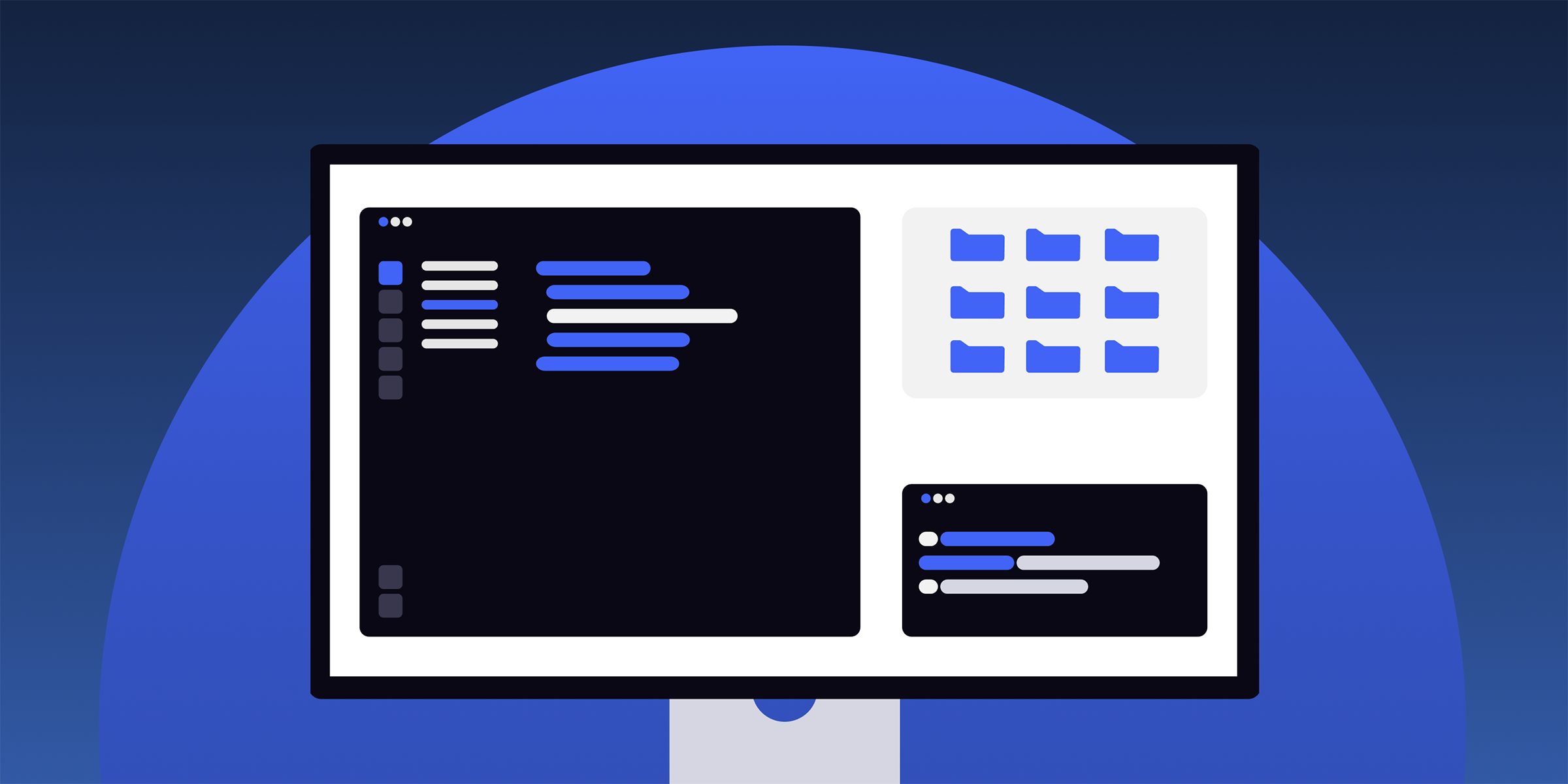
Proxy Settings in Windows 10
In today's digital age, ensuring your online privacy and security is of utmost importance. One effective way to enhance your online security and privacy is by using proxy servers. Proxy servers act as intermediaries between your device and the internet, allowing you to browse the web anonymously and securely. If you are using Windows 10 and looking to set up proxy settings, this guide will walk you through the process step by step.
Before delving into how to configure proxy settings in Windows 10, let's first understand what a proxy server is and how it functions. A proxy server is a server that acts as an intermediary between your device and the internet. When you connect to the internet through a proxy server, your device's requests are forwarded to the proxy server, which then processes the request on your behalf. This process helps to mask your IP address and enhance your online privacy.
Now that we have a basic understanding of proxy servers, let's explore how to configure proxy settings in Windows 10. Follow the steps below to set up proxy settings on your Windows 10 device:
1. **Accessing Proxy Settings:** To access the proxy settings in Windows 10, first, open the "Settings" app by clicking on the Start menu and selecting the gear icon. From the settings menu, click on "Network & Internet."
2. **Configuring Proxy:** In the Network & Internet settings, navigate to the "Proxy" tab. Here, you will find options to configure proxy settings manually.
3. **Manual Proxy Setup:** To configure proxy settings manually, toggle the switch under the "Manual proxy setup" section to "On." You can then enter the IP address and port of the proxy server you wish to connect to.
4. **Automatic Proxy Setup:** Alternatively, you can configure automatic proxy settings by toggling the switch under the "Automatic proxy setup" section to "On." Windows 10 will then automatically detect the proxy settings based on your network configuration.
5. **Exceptions:** You also have the option to set exceptions for specific websites that you do not want to connect through the proxy server. This can be configured under the "Exceptions" section in the proxy settings.
6. **Save Changes:** Once you have configured the proxy settings according to your preferences, click on the "Save" button to apply the changes.
There are several benefits to using proxy servers in Windows 10:
1. **Enhanced Privacy:** By routing your internet traffic through a proxy server, you can hide your IP address and browsing activity from prying eyes.
2. **Access Restricted Content:** Proxy servers can help you bypass geo-restrictions and access content that may be blocked in your region.
3. **Improved Security:** Proxy servers can provide an additional layer of security by filtering out malicious content and blocking potentially harmful websites.
4. **Faster Browsing:** In some cases, proxy servers can help improve your browsing speed by caching frequently accessed content.
In conclusion, configuring proxy settings in Windows 10 can help enhance your online privacy, security, and browsing experience. By following the steps outlined in this guide, you can easily set up proxy settings on your Windows 10 device and enjoy the benefits that proxy servers have to offer. Take control of your online security and privacy today by leveraging proxy servers in Windows 10.
Featured Posts
Popular Products
Residential Proxies
Allowlisted 200M+ IPs from real ISP. Managed/obtained proxies via dashboard.
Residential (Socks5) Proxies
Over 200 million real IPs in 190+ locations,
Unlimited Residential Proxies
Use stable, fast, and furious 700K+ datacenter IPs worldwide.
Rotating ISP Proxies
ABCProxy's Rotating ISP Proxies guarantee long session time.
Residential (Socks5) Proxies
Long-lasting dedicated proxy, non-rotating residential proxy
Dedicated Datacenter Proxies
Use stable, fast, and furious 700K+ datacenter IPs worldwide.
Web Unblocker
View content as a real user with the help of ABC proxy's dynamic fingerprinting technology.
Related articles

Unleashing the Power: 10 Proxies Use Cases You Need to Know
Discover 10 powerful use cases for proxies in our latest blog. Explore how proxies can benefit your business and enhance online operations.
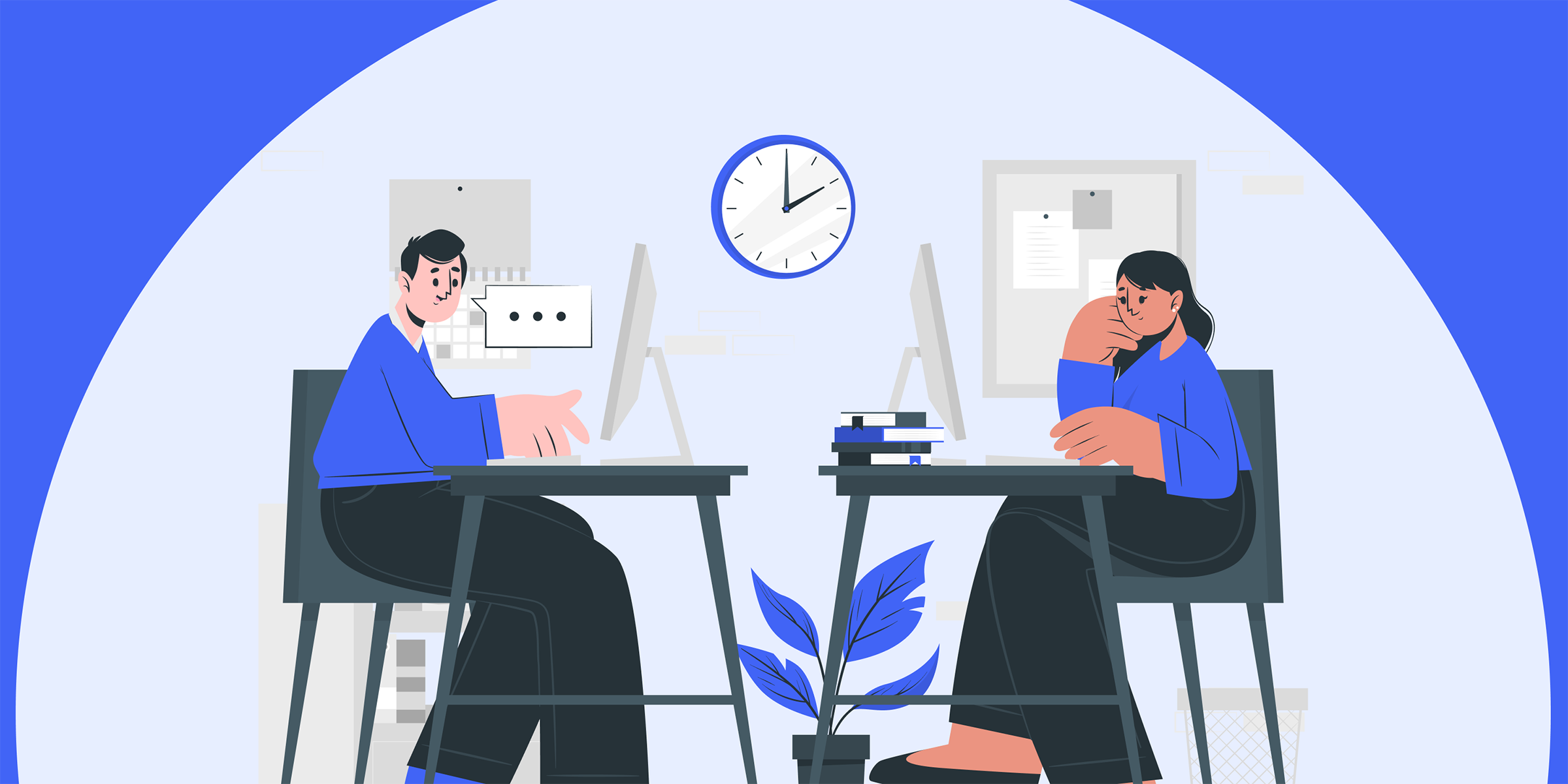
Unveiling the Efficiency of Residential Proxies: A Deep Dive into Their Functionality
Curious about residential proxies? Learn how they work and why they're essential for online security and privacy. Discover more now!
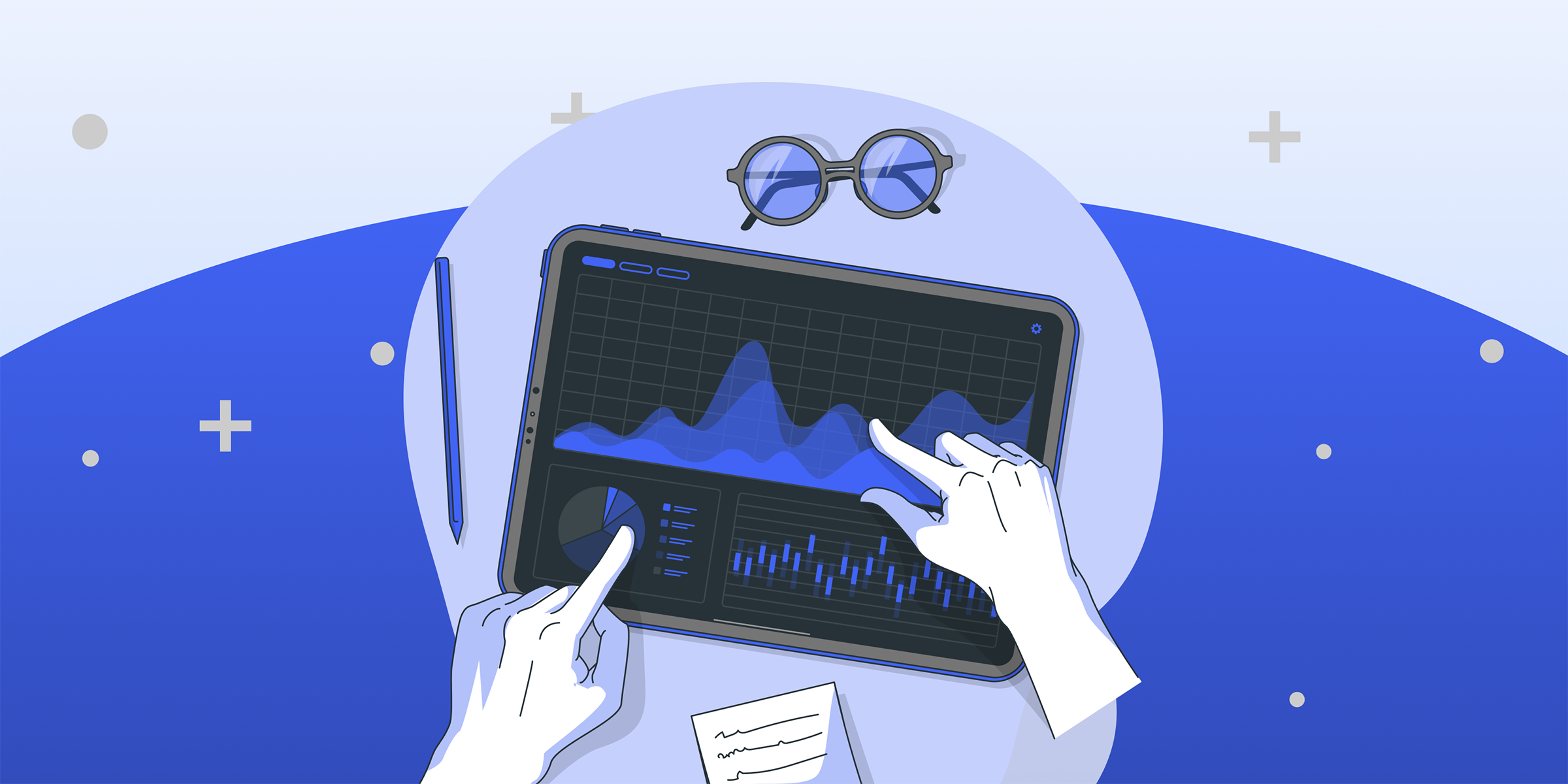
Master Torrent Privacy: Learn How to Safely Use a Proxy for Fast Downloads
Learn how to use a proxy for torrents to enhance your online privacy and security. Using a proxy can help you protect your identity while downloading files anonymously. Dive into our guide for expert tips and tricks!