Residential Proxies
Allowlisted 200M+ IPs from real ISP. Managed/obtained proxies via dashboard.

Proxies Services
Residential Proxies
Allowlisted 200M+ IPs from real ISP. Managed/obtained proxies via dashboard.
Residential (Socks5) Proxies
Over 200 million real IPs in 190+ locations,
Unlimited Residential Proxies
Unlimited use of IP and Traffic, AI Intelligent Rotating Residential Proxies
Static Residential proxies
Long-lasting dedicated proxy, non-rotating residential proxy
Dedicated Datacenter Proxies
Use stable, fast, and furious 700K+ datacenter IPs worldwide.
Mobile Proxies
Dive into a 10M+ ethically-sourced mobile lP pool with 160+ locations and 700+ ASNs.
Scrapers
Collection of public structured data from all websites
Proxies
Residential Proxies
Allowlisted 200M+ IPs from real ISP. Managed/obtained proxies via dashboard.
Starts from
$0.6/ GB
Residential (Socks5) Proxies
Over 200 million real IPs in 190+ locations,
Starts from
$0.03/ IP
Unlimited Residential Proxies
Unlimited use of IP and Traffic, AI Intelligent Rotating Residential Proxies
Starts from
$1816/ MONTH
Rotating ISP Proxies
ABCProxy's Rotating ISP Proxies guarantee long session time.
Starts from
$0.4/ GB
Static Residential proxies
Long-lasting dedicated proxy, non-rotating residential proxy
Starts from
$4.5/MONTH
Dedicated Datacenter Proxies
Use stable, fast, and furious 700K+ datacenter IPs worldwide.
Starts from
$4.5/MONTH
Mobile Proxies
Allowlisted 200M+ IPs from real ISP. Managed/obtained proxies via dashboard.
Starts from
$1.2/ GB
Scrapers
Web Unblocker
Simulate real user behavior to over-come anti-bot detection
Starts from
$1.2/GB
Serp API
Get real-time search engine data With SERP API
Starts from
$0.3/1K results
Scraping Browser
Scale scraping browsers with built-inunblocking and hosting
Starts from
$2.5/GB
Documentation
All features, parameters, and integration details, backed by code samples in every coding language.
TOOLS
Resources
Addons
ABCProxy Extension for Chrome
Free Chrome proxy manager extension that works with any proxy provider.
ABCProxy Extension for Firefox
Free Firefox proxy manager extension that works with any proxy provider.
Proxy Manager
Manage all proxies using APM interface
Proxy Checker
Free online proxy checker analyzing health, type, and country.
Proxies
AI Developmen
Acquire large-scale multimodal web data for machine learning
Sales & E-commerce
Collect pricing data on every product acrossthe web to get and maintain a competitive advantage
Threat Intelligence
Get real-time data and access multiple geo-locations around the world.
Copyright Infringement Monitoring
Find and gather all the evidence to stop copyright infringements.
Social Media for Marketing
Dominate your industry space on social media with smarter campaigns, anticipate the next big trends
Travel Fare Aggregation
Get real-time data and access multiple geo-locations around the world.
By Use Case
English
繁體中文
Русский
Indonesia
Português
Español
بالعربية

Are you looking to efficiently download files using the command line? In this comprehensive guide, we will explore how to use the powerful tool curl to download files from the internet. Whether you are a developer, system administrator, or just someone who wants to streamline their downloading process, curl is a versatile tool that can simplify the task. Let's dive into the world of downloading using curl and explore its capabilities.
Curl is a command-line tool used to transfer data using various network protocols. It supports protocols like HTTP, HTTPS, FTP, and many others, making it a versatile choice for downloading files from the web. One of the significant benefits of curl is its simplicity and ease of use. With just a single command, you can initiate file downloads directly from the terminal.
To start using curl for downloading files, you need to open your terminal or command prompt. The basic syntax for downloading a file using curl is straightforward:
```bash
curl -O URL
```
In this command, replace URL with the link to the file you want to download. By default, curl will save the downloaded file with its original name in the current directory. For example, if you want to download a file named "example.zip," you would use a command like this:
```bash
curl -O https://www.example.com/example.zip
```
If you need to download multiple files simultaneously, you can use curl's batch mode. This feature allows you to provide a list of URLs in a text file and instruct curl to download all of them. The syntax for downloading multiple files with curl is as follows:
```bash
curl -O URL1 -O URL2 -O URL3
```
By separating the URLs with multiple `-O` options, you can trigger the download of multiple files in a single command. This capability can save you time and effort when dealing with a large number of files.
Sometimes, a download may get interrupted due to network issues or other reasons. Curl enables you to resume interrupted downloads without restarting the process from scratch. By using the `-C -` option, curl can resume downloads from where they left off. Here is an example of how to resume a download with curl:
```bash
curl -C - -O URL
```
This command tells curl to resume the download in case the file is only partially downloaded or if it is interrupted. This feature is particularly useful when dealing with large files that may take a long time to download.
Ensuring the integrity of downloaded files is crucial to avoid corrupted or tampered files. Curl provides the ability to verify the checksum of downloaded files by comparing them with the original checksum provided by the server. By using the `--remote-name` option along with `-O`, curl can save the downloaded file with its original name. Here is how you can verify file integrity with curl:
```bash
curl -O --remote-name URL
```
By verifying the file checksum, you can have peace of mind knowing that the downloaded file is identical to the one on the server, guaranteeing its authenticity.
In conclusion, curl is a versatile and powerful tool for downloading files using the command line. Its simplicity, robust features, and flexibility make it a preferred choice for many users. Whether you need to download a single file, multiple files, or verify file integrity, curl has got you covered. By mastering the usage of curl, you can streamline your downloading process and enhance your productivity. So next time you need to download files from the internet, remember to leverage the capabilities of curl for a seamless experience.
Featured Posts
Popular Products
Residential Proxies
Allowlisted 200M+ IPs from real ISP. Managed/obtained proxies via dashboard.
Residential (Socks5) Proxies
Over 200 million real IPs in 190+ locations,
Unlimited Residential Proxies
Use stable, fast, and furious 700K+ datacenter IPs worldwide.
Rotating ISP Proxies
ABCProxy's Rotating ISP Proxies guarantee long session time.
Residential (Socks5) Proxies
Long-lasting dedicated proxy, non-rotating residential proxy
Dedicated Datacenter Proxies
Use stable, fast, and furious 700K+ datacenter IPs worldwide.
Web Unblocker
View content as a real user with the help of ABC proxy's dynamic fingerprinting technology.
Related articles
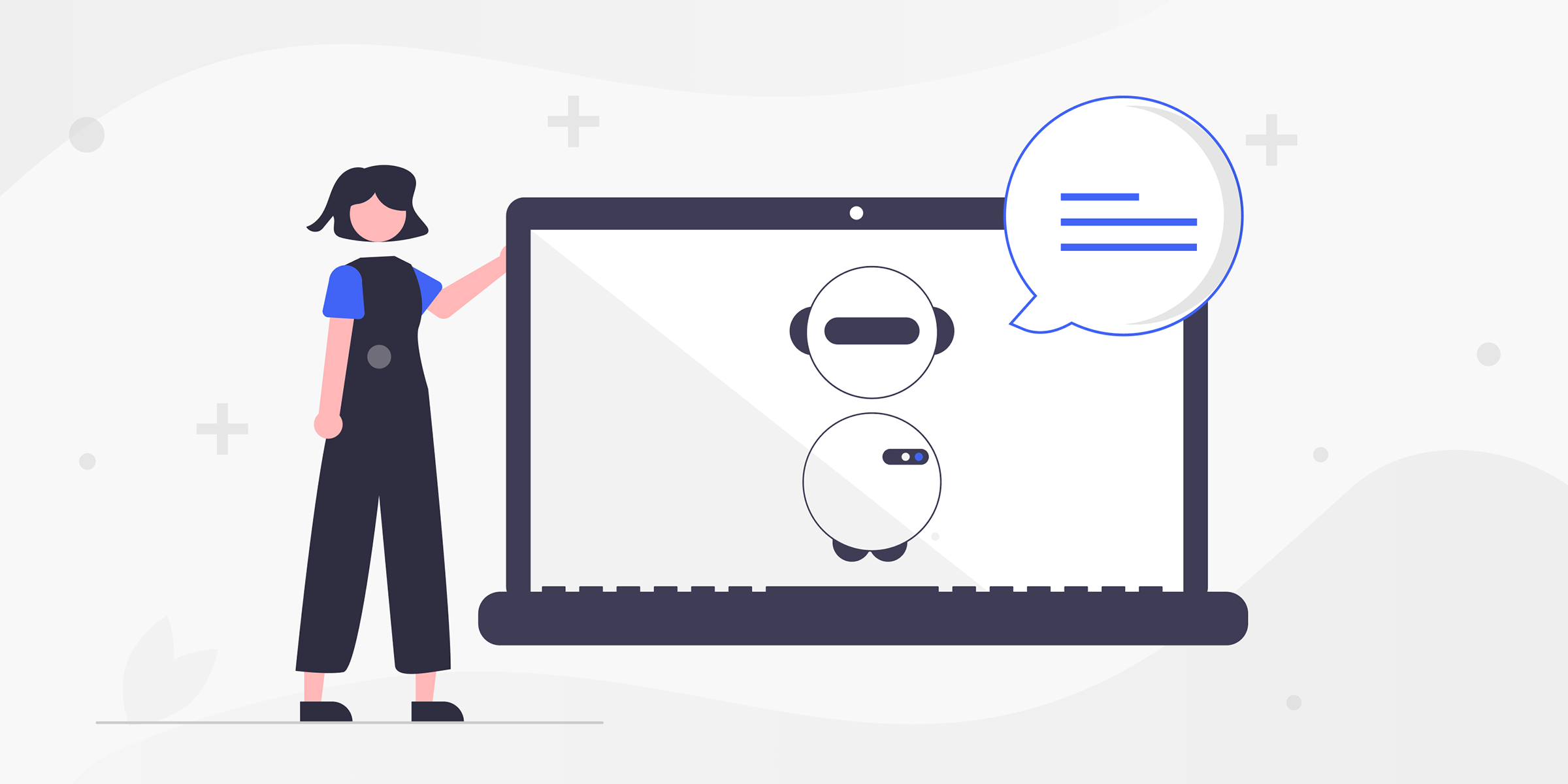
We’re the Best YouTube Video Scraper: Extract Unlimited Video Data Seamlessly in 2025
Looking for a reliable YouTube video scraper tool? Our blog reveals the best methods to scrape YouTube videos effectively. Explore now for valuable insights!

Mastering Browser Scraping: Unleashing the Power of Data Extraction
Looking to automate data extraction? Learn how scraping browser tools can streamline the process. Discover the benefits and top tools in this informative guide.