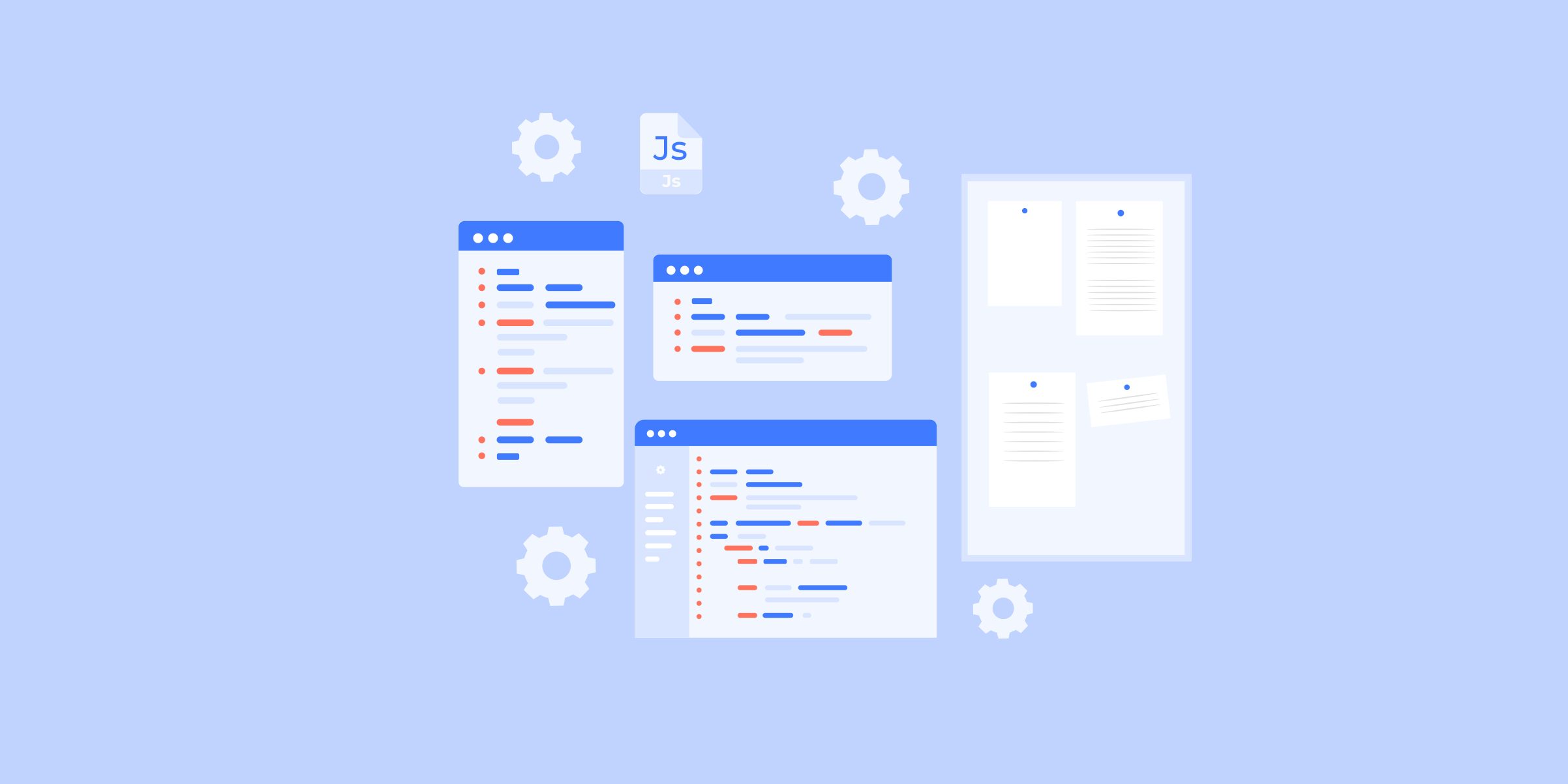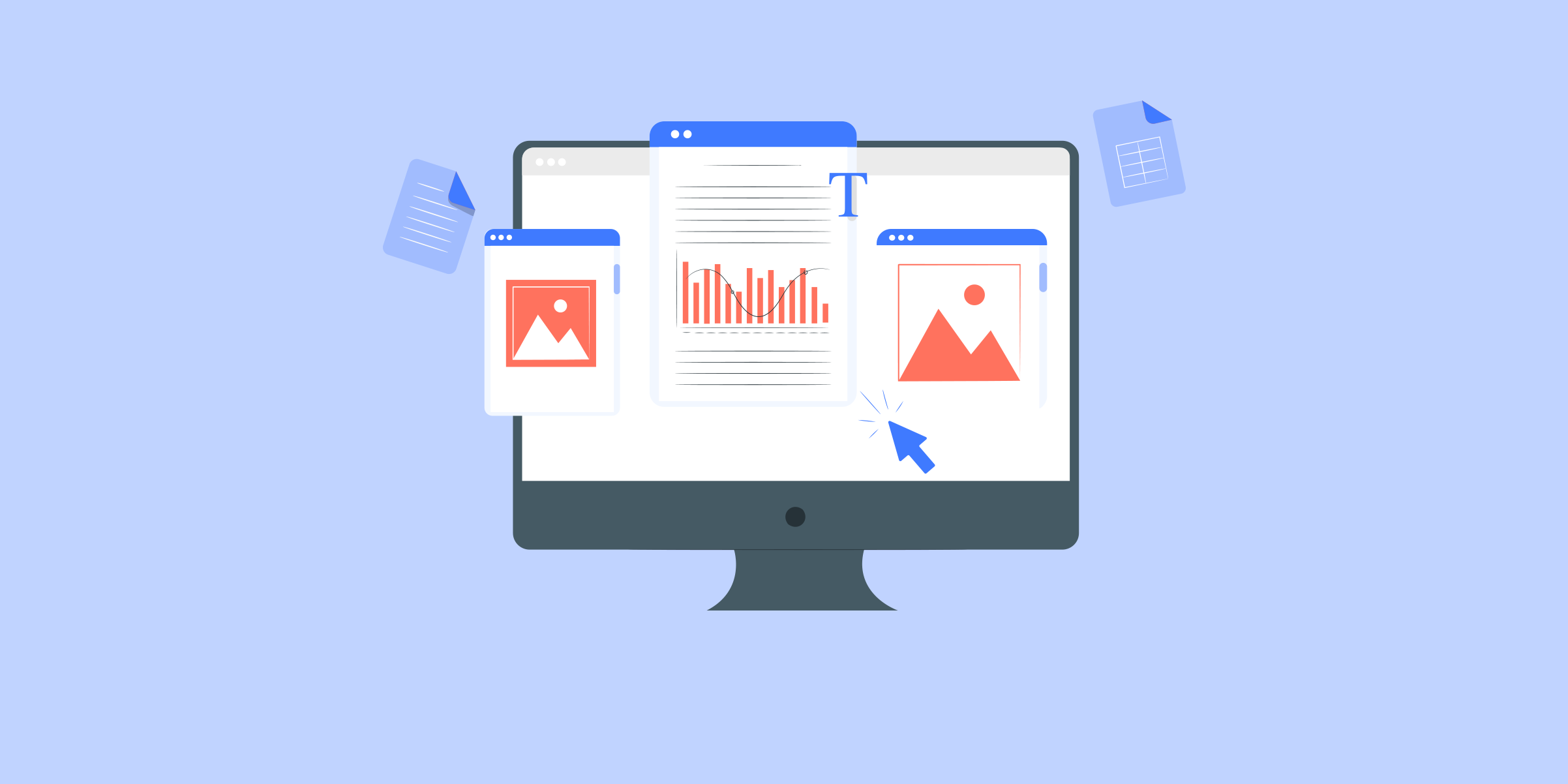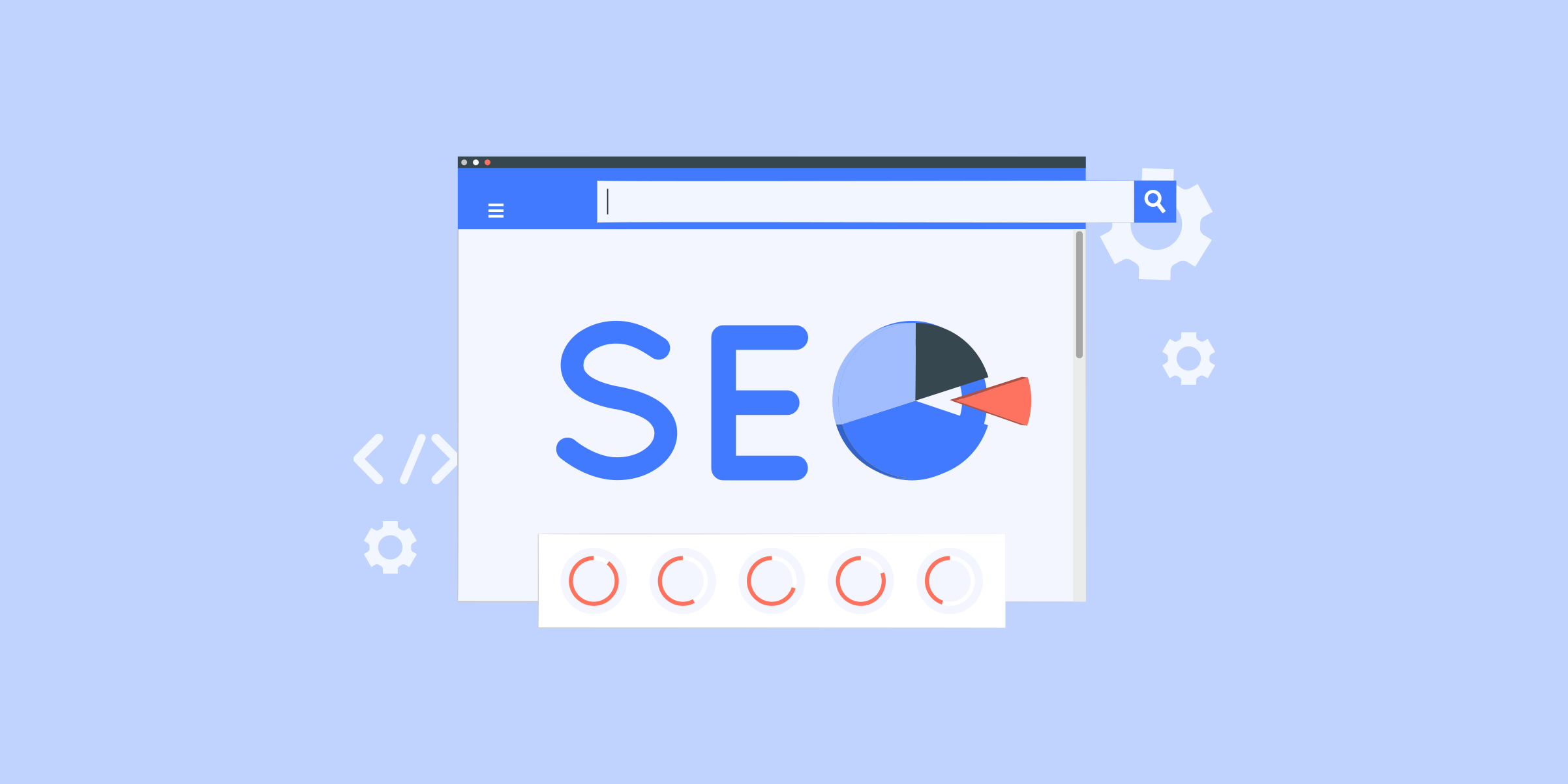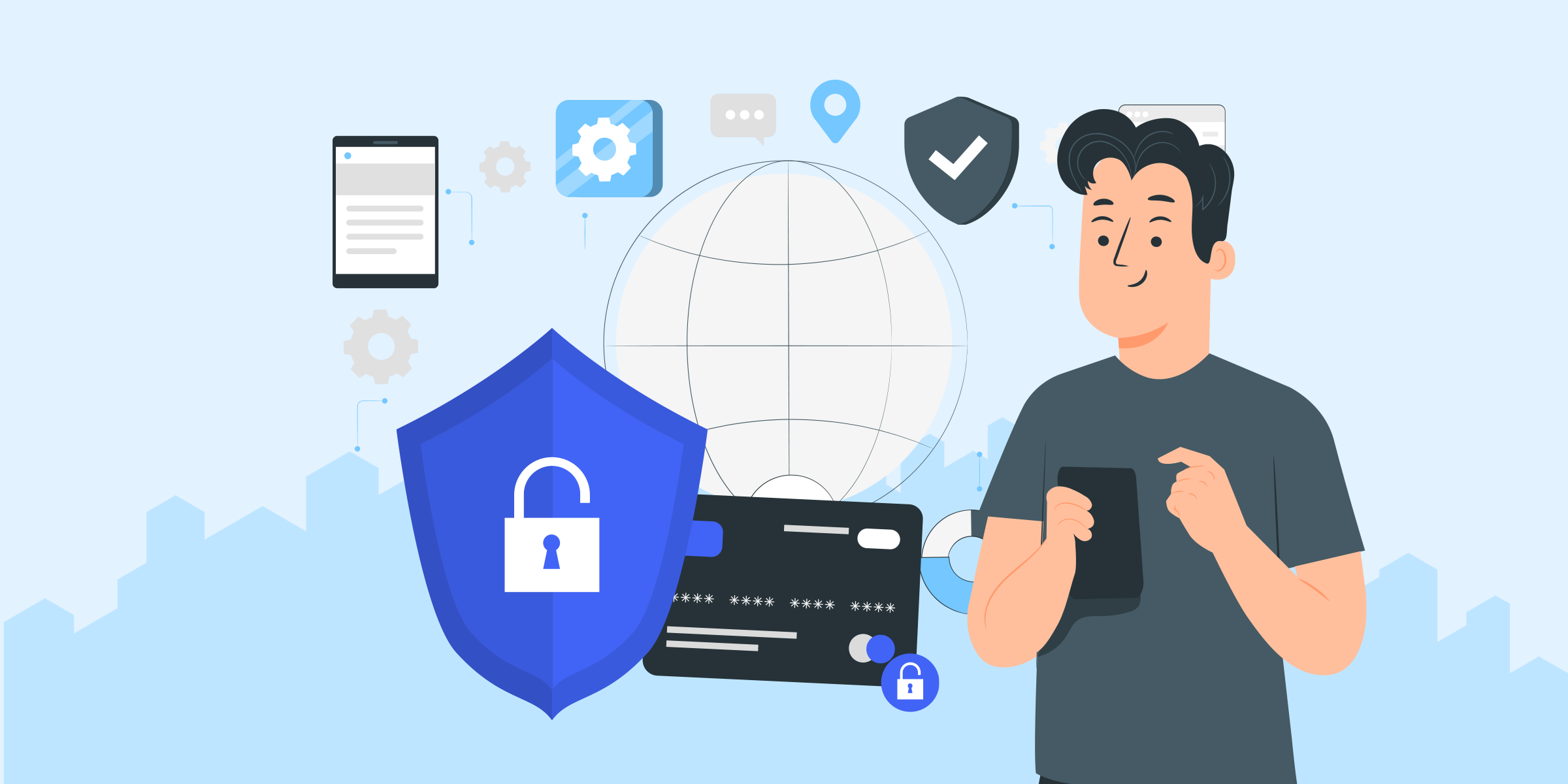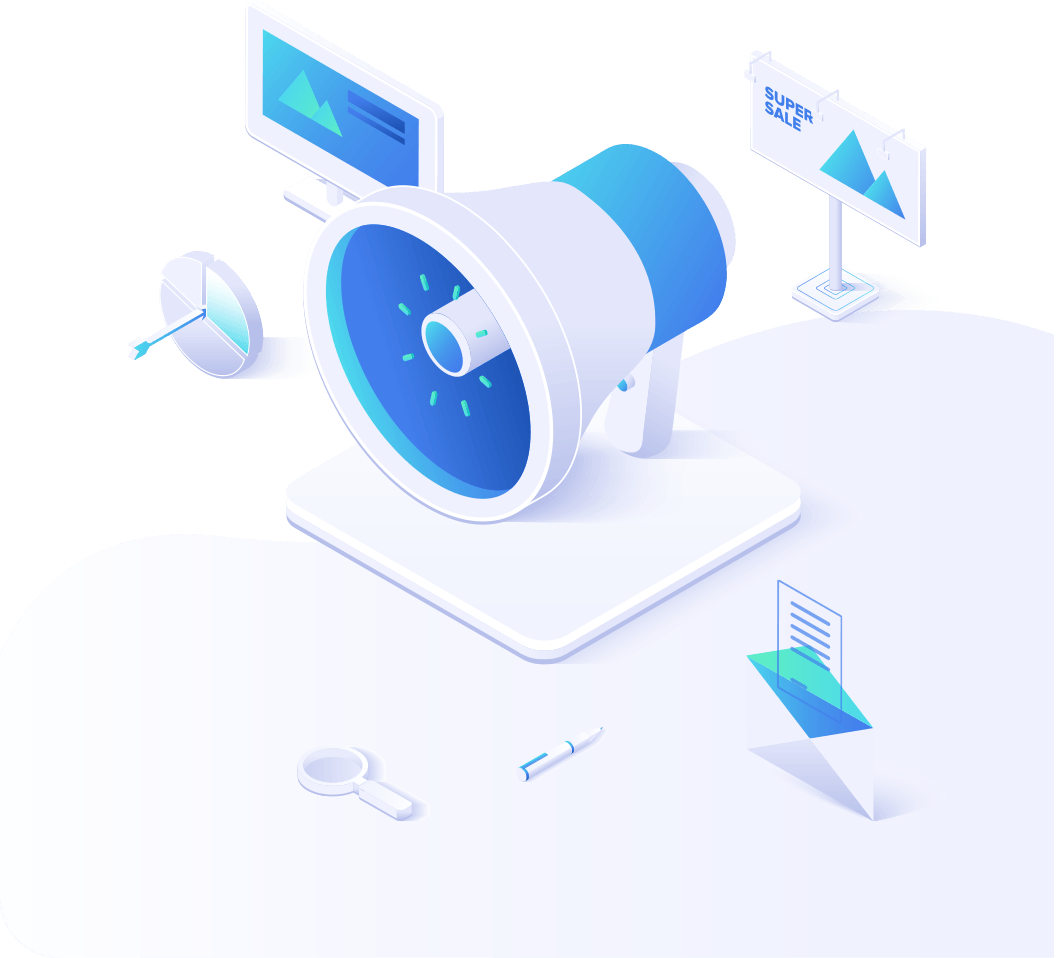apoderados

Proxies residenciales
Más de 200 millones de direcciones IP incluidas en la lista de permitidos de ISP reales. Proxies administrados/obtenidos a través del panel de control.

Proxies residenciales (Socks5)
Más de 200 millones de direcciones IP reales en más de 190 ubicaciones

Proxies residenciales ilimitados
Utilice más de 700 000 servidores de acceso a centros de datos estables, rápidos y furiosos en todo el mundo.

Proxies residenciales estáticos
Proxy dedicado de larga duración, proxy residencial no rotativo

Proxies de Datecenter
Utilice más de 700 000 servidores de acceso a centros de datos estables, rápidos y furiosos en todo el mundo.
apoderados

API
La lista de proxy se genera a través de un enlace API y se aplica a programas compatibles después de la autorización de IP de la lista blanca

Usuario+Pasar autenticación
Cree credenciales libremente y utilice proxies rotativos en cualquier dispositivo o software sin incluir IP en la lista blanca

Administrador de proxy
Administre todos los servidores proxy utilizando el APM de desarrollo propio de ABCProxy interfaz

apoderados

Proxies residenciales
Más de 200 millones de direcciones IP incluidas en la lista de permitidos de ISP reales. Proxies administrados/obtenidos a través del panel de control.
comienza desde
$0.77/ GB

Proxies residenciales (Socks5)
Más de 200 millones de direcciones IP reales en más de 190 ubicaciones
comienza desde
$0.045/ IP

Proxies residenciales ilimitados
Utilice más de 700 000 servidores de acceso a centros de datos estables, rápidos y furiosos en todo el mundo.
comienza desde
$79/ Day

Proxys de ISP
Los servidores proxy rotativos de ISP de ABCProxy garantizan sesiones de larga duración.
comienza desde
$0.77/ GB

Proxies residenciales estáticos
Proxy dedicado de larga duración, proxy residencial no rotativo
comienza desde
$5/MONTH

Proxies de Datecenter
Utilice más de 700 000 servidores de acceso a centros de datos estables, rápidos y furiosos en todo el mundo.
comienza desde
$4.5/MONTH
Por caso de uso Ver todo
Por objetivo
Base de conocimientos

English

繁體中文

Русский

Indonesia

Português

Español

بالعربية
apoderados
Obtener proxy
-
API
-
Usuario+Pasar autenticación
-
Administrador de proxy
-
Download for Windows
-
Download for Android
-
Download for Mac
-
Download for Linux
-
Download for Linux without UI
-
Extensión ABCProxy para Chrome
-
Extensión ABCProxy para Firefox
Precios
Casos de uso
-
Investigación de mercado
-
Agregación de tarifas de viaje
-
Ventas y comercio electrónico
-
SERP & SEO
-
Tecnología publicitaria
-
Redes sociales para marketing
-
Zapatillas y entradas
-
Raspado de datos
-
Monitoreo de precios
-
Protección de correo electrónico
-
Monitoreo de revisión
-
Ver todo
-
Proxies de Amazon
-
Proxies de eBay
-
Proxies de Shopify
-
Proxies de Etsy
-
Proxies de Airbnb
-
Proxies de Walmart
-
Proxies de Twitch
-
raspado web
-
Proxies de Facebook
-
Proxies de Discord
-
Proxies de Instagram
-
Proxies de Pinterest
-
Proxies de Reddit
-
Proxies de Tiktok
-
Proxies de Twitter
-
Proxies de Youtube
-
Proxies de ChatGPT
-
Proxies de Diablo
-
Proxies de Silkroad
-
Proxies de Warcraft
-
TikTok Comercio
-
Agregador de cupones
Aprender
-
Documentación
-
Preguntas más frecuentes
-
Programa de afiliación
-
Programa de socios
-
Blog
-
Vídeotutorial
-
Solución
-
IP Pool - Affordable and Secure IP Address Solutions
-
High Speed - Unleashing the Power of Fast Connections
-
"Best Static Residential Proxy Providers for Secure and Reliable Browsing"
-
Ver todo
Español
- English
- 繁體中文
- Русский
- Indonesia
- Português
- Español
- بالعربية