Residential Proxies
Allowlisted 200M+ IPs from real ISP. Managed/obtained proxies via dashboard.

Proxies Services
Residential Proxies
Allowlisted 200M+ IPs from real ISP. Managed/obtained proxies via dashboard.
Residential (Socks5) Proxies
Over 200 million real IPs in 190+ locations,
Unlimited Residential Proxies
Unlimited use of IP and Traffic, AI Intelligent Rotating Residential Proxies
Static Residential proxies
Long-lasting dedicated proxy, non-rotating residential proxy
Dedicated Datacenter Proxies
Use stable, fast, and furious 700K+ datacenter IPs worldwide.
Mobile Proxies
Dive into a 10M+ ethically-sourced mobile lP pool with 160+ locations and 700+ ASNs.
Scrapers
Collection of public structured data from all websites
Proxies
Residential Proxies
Allowlisted 200M+ IPs from real ISP. Managed/obtained proxies via dashboard.
Starts from
$0.77/ GB
Residential (Socks5) Proxies
Over 200 million real IPs in 190+ locations,
Starts from
$0.045/ IP
Unlimited Residential Proxies
Unlimited use of IP and Traffic, AI Intelligent Rotating Residential Proxies
Starts from
$1816/ MONTH
Rotating ISP Proxies
ABCProxy's Rotating ISP Proxies guarantee long session time.
Starts from
$0.4/ GB
Static Residential proxies
Long-lasting dedicated proxy, non-rotating residential proxy
Starts from
$4.5/MONTH
Dedicated Datacenter Proxies
Use stable, fast, and furious 700K+ datacenter IPs worldwide.
Starts from
$4.5/MONTH
Mobile Proxies
Allowlisted 200M+ IPs from real ISP. Managed/obtained proxies via dashboard.
Starts from
$1.2/ GB
Scrapers
Web Unblocker
Simulate real user behavior to over-come anti-bot detection
Starts from
$1.2/GB
Serp API
Get real-time search engine data With SERP API
Starts from
$0.3/1K results
Video Downloader
Fully automated download of video and audio data.
Starts from
$0.07/GB
Scraping Browser
Scale scraping browsers with built-inunblocking and hosting
Starts from
$2.5/GB
Documentation
All features, parameters, and integration details, backed by code samples in every coding language.
TOOLS
Resources
Addons
ABCProxy Extension for Chrome
Free Chrome proxy manager extension that works with any proxy provider.
ABCProxy Extension for Firefox
Free Firefox proxy manager extension that works with any proxy provider.
Proxy Manager
Manage all proxies using APM interface
Proxy Checker
Free online proxy checker analyzing health, type, and country.
Proxies
AI Developmen
Acquire large-scale multimodal web data for machine learning
Sales & E-commerce
Collect pricing data on every product acrossthe web to get and maintain a competitive advantage
Threat Intelligence
Get real-time data and access multiple geo-locations around the world.
Copyright Infringement Monitoring
Find and gather all the evidence to stop copyright infringements.
Social Media for Marketing
Dominate your industry space on social media with smarter campaigns, anticipate the next big trends
Travel Fare Aggregation
Get real-time data and access multiple geo-locations around the world.
By Use Case
English
繁體中文
Русский
Indonesia
Português
Español
بالعربية
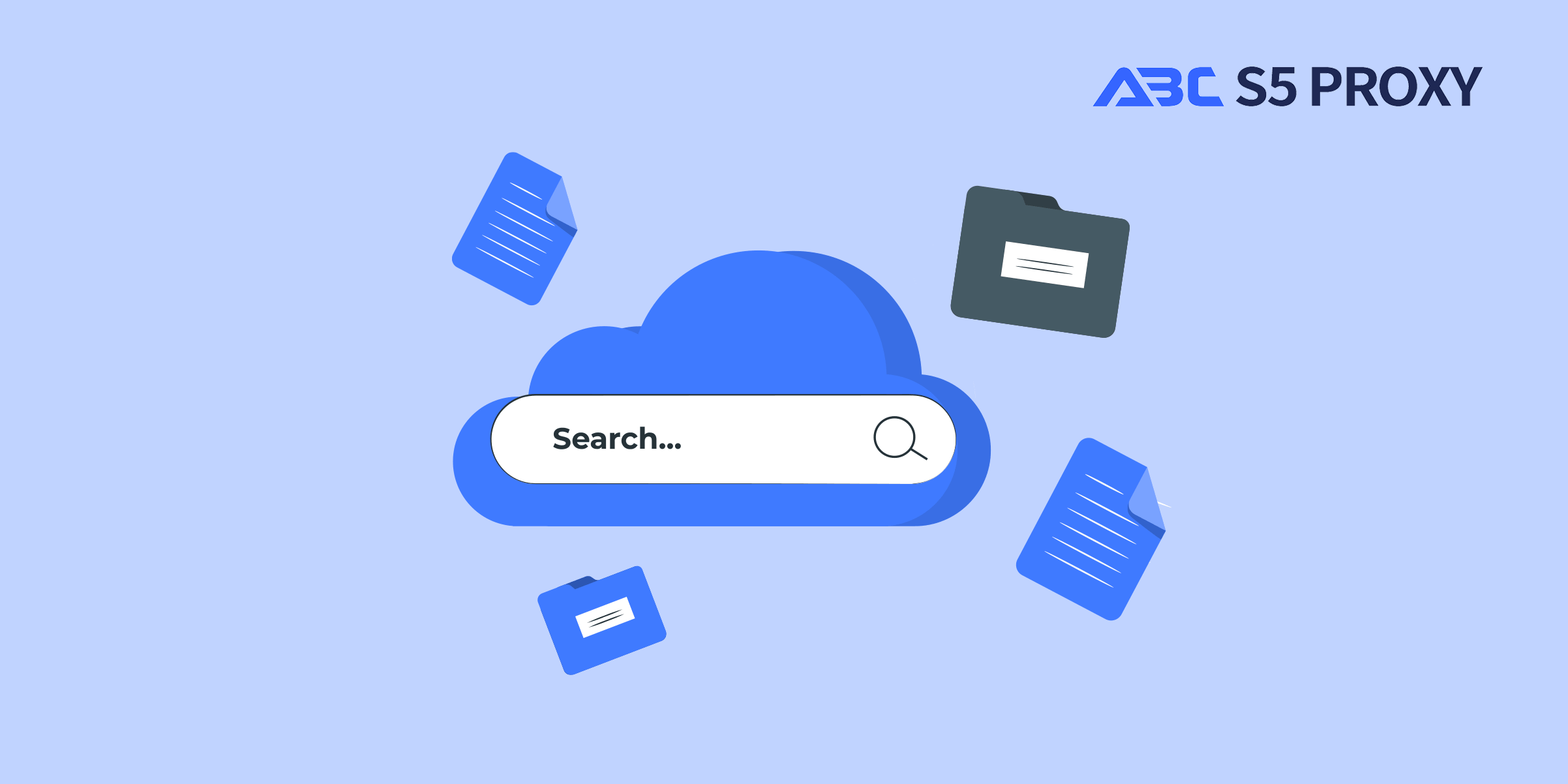
Title: Mastering the Curl Command in Linux
The curl command is a powerful tool used in Linux for transferring data with URLs. It supports various protocols, including HTTP, HTTPS, FTP, and more. Understanding how to effectively use curl can greatly enhance your productivity and efficiency in managing data transfers in a Linux environment. In this article, we will delve into the intricacies of the curl command and explore its capabilities.
To begin utilizing curl in Linux, you simply need to open a terminal window. The basic syntax of a curl command is as follows:
```bash
curl [options] [URL]
```
By specifying the URL, you can fetch data from a remote server and display it in the terminal window. For example, to retrieve the contents of a webpage, you can use the following command:
```bash
curl https://www.example.com
```
1. Downloading Files:
One of the most common use cases for curl is downloading files from the internet. You can use the `-O` option to save the downloaded file with its original name. For instance:
```bash
curl -O https://www.example.com/file.zip
```
This command will download the file.zip and save it in the current directory.
2. Sending Data:
Curl can also be used to send data to a remote server using the `-d` option. For example, to send a POST request with form data:
```bash
curl -d "username=admin&password=1234" https://www.example.com/login
```
3. Authentication:
If you need to access a URL that requires authentication, you can use the `-u` option followed by the username and password:
```bash
curl -u username:password https://www.example.com/protected
```
4. Verbose Output:
To get more detailed information about the request and response, you can use the `-v` option for verbose output:
```bash
curl -v https://www.example.com
```
1. Multiple URLs:
You can specify multiple URLs in a single curl command to fetch data from multiple sources simultaneously:
```bash
curl url1 url2
```
2. Follow Redirects:
If a URL redirects to another location, you can use the `-L` option to instruct curl to follow the redirect:
```bash
curl -L https://www.example.com/redirect
```
3. Using Headers:
To include custom headers in your request, you can use the `-H` option:
```bash
curl -H "Content-Type: application/json" https://www.example.com/api
```
The curl command in Linux is a versatile tool that simplifies data transfers and interactions with remote servers. By mastering the various options and features of curl, you can efficiently manage tasks such as downloading files, sending data, and handling authentication. Incorporating curl into your workflow can streamline your processes and enhance your productivity in a Linux environment. Experiment with the examples provided in this article to unlock the full potential of the curl command.
Featured Posts
Popular Products
Residential Proxies
Allowlisted 200M+ IPs from real ISP. Managed/obtained proxies via dashboard.
Residential (Socks5) Proxies
Over 200 million real IPs in 190+ locations,
Unlimited Residential Proxies
Use stable, fast, and furious 700K+ datacenter IPs worldwide.
Rotating ISP Proxies
ABCProxy's Rotating ISP Proxies guarantee long session time.
Residential (Socks5) Proxies
Long-lasting dedicated proxy, non-rotating residential proxy
Dedicated Datacenter Proxies
Use stable, fast, and furious 700K+ datacenter IPs worldwide.
Web Unblocker
View content as a real user with the help of ABC proxy's dynamic fingerprinting technology.
Related articles
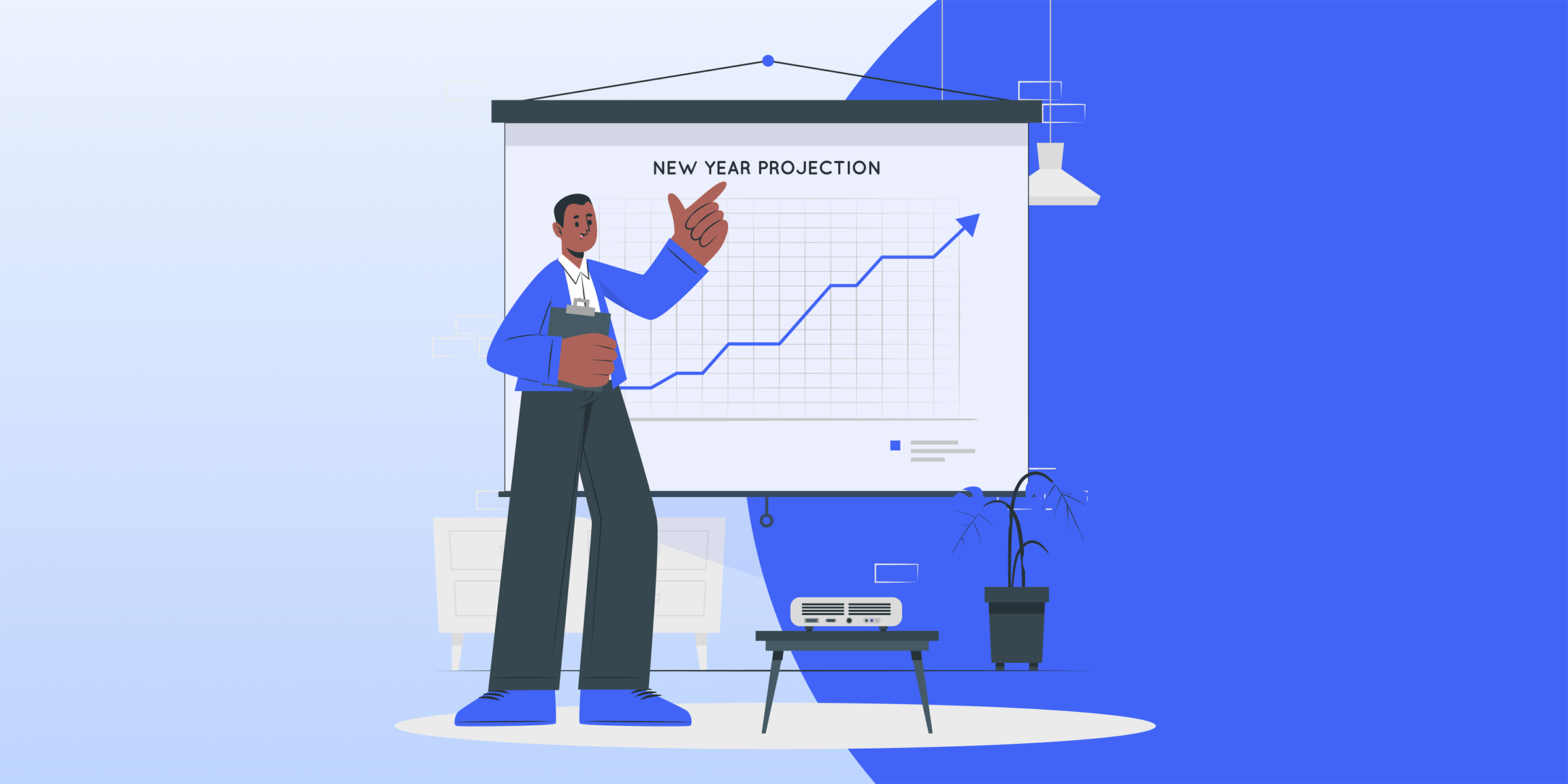
Cheap Proxy Doesn’t Mean Low Quality! ABCproxy’s Cost - Effective Proxies Balance Cost and Stability
Looking for a cheap proxy service? Discover the benefits of using ABCproxy. Affordable and reliable, ABCproxy offers secure and efficient proxy solutions for your online needs. Start browsing anonymously today!
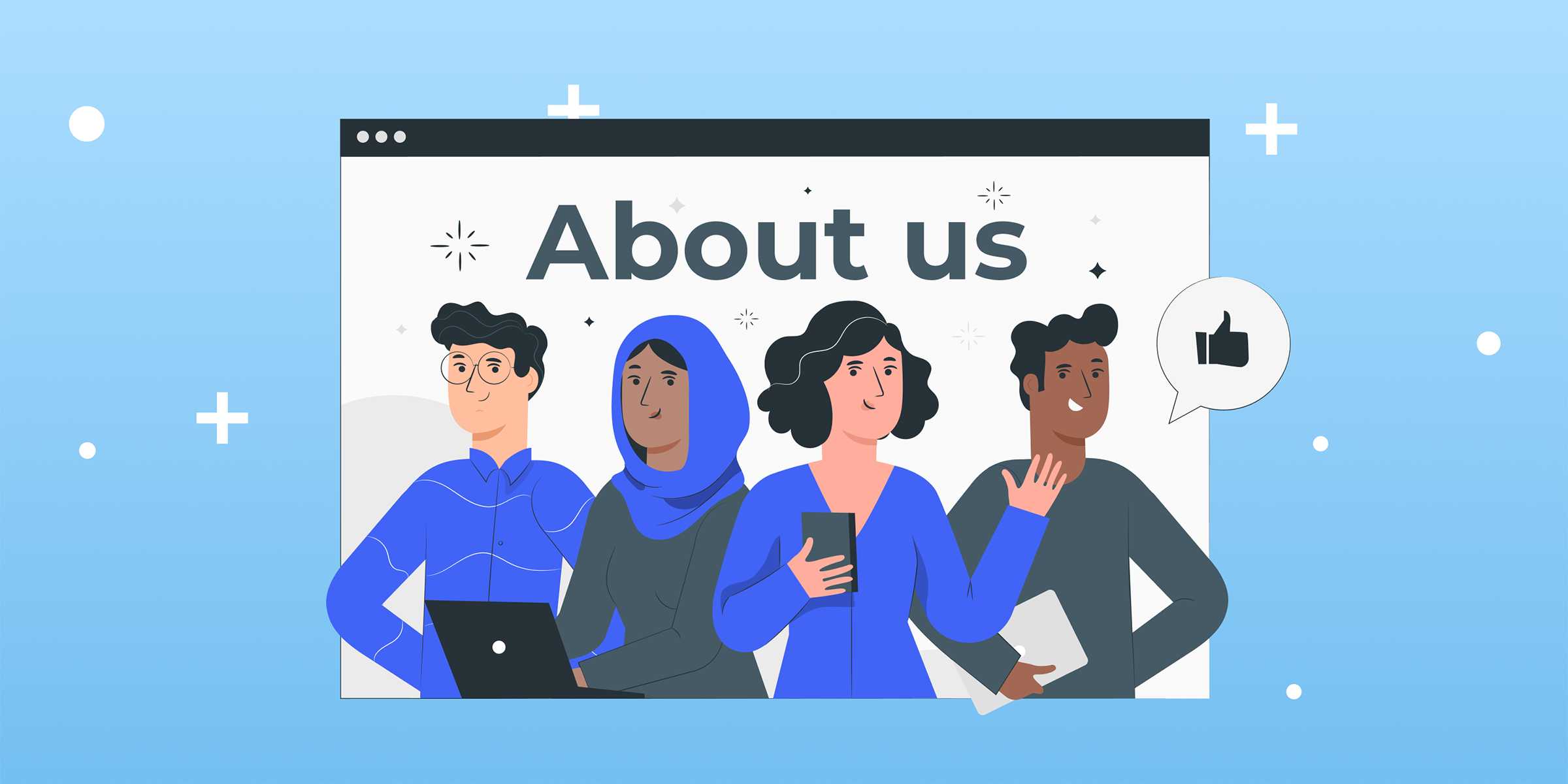
Exploring Proxy Pools: Mastering Internet Connections
Explore the world of proxy pools with our blog on Internet Exploration. Gain a deeper understanding of how proxy pools work and their benefits. Start your journey now!
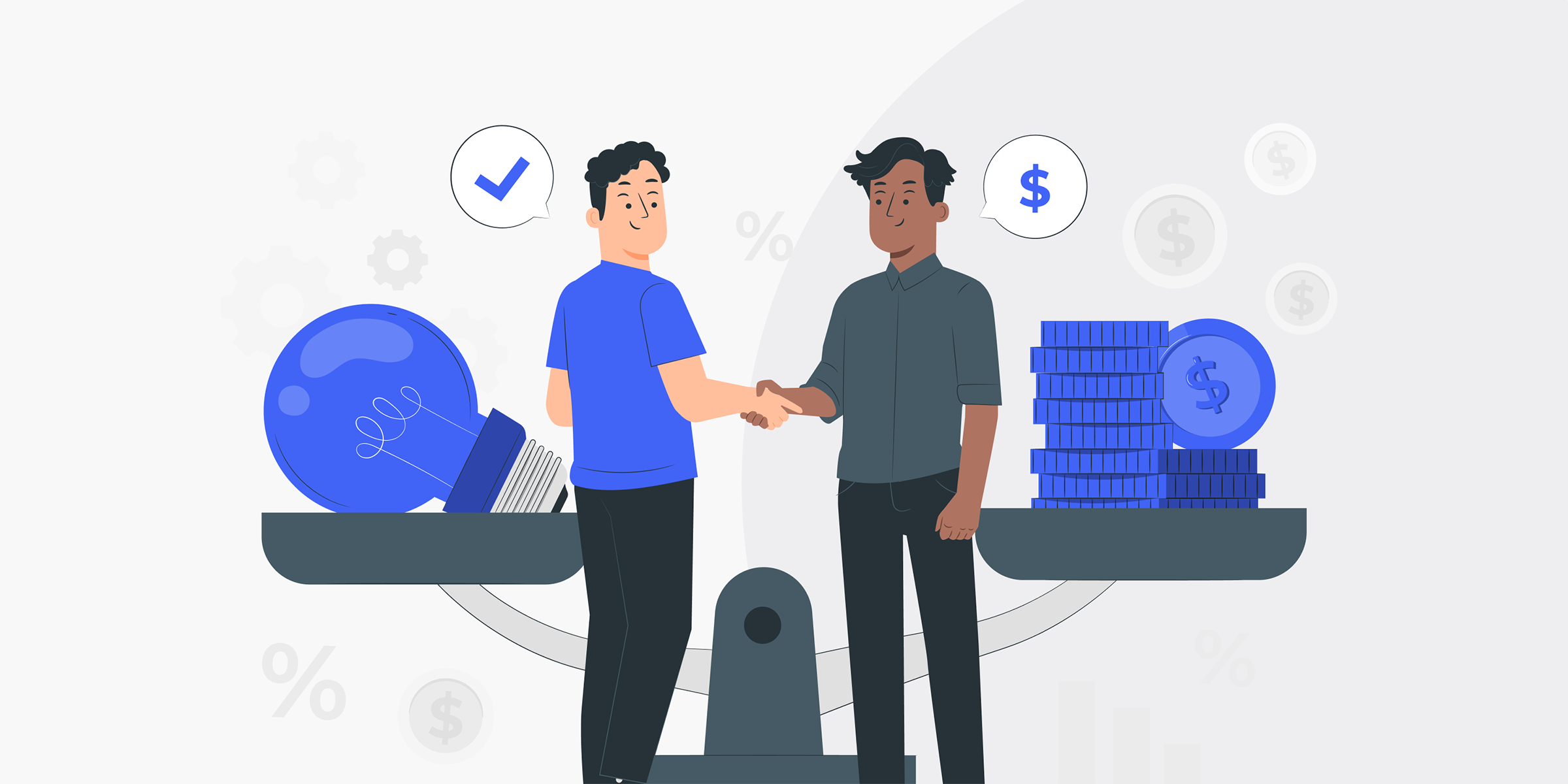
Boost Your Freelance Game with the Best Proxies: A Gateway to Success
Looking for the best proxies for freelancers? Discover top proxy options to enhance your online work. Boost your productivity and protect your privacy with the right proxy solution. Find out more in our comprehensive guide.